Remove the L-Band Cover
Use this task to remove the L-band cover from the Type 1 line cards.
 Caution |
When upgrading the existing C-band only networks to C+L band networks, perform this procedure during the maintenance window only. |
Procedure
|
Step 1 |
Look for the DO NOT USE label to locate the L-band cover. |
||
|
Step 2 |
Using your fingers, hold the L-band cover on both sides. |
||
|
Step 3 |
Holding the hinge surface on the left side of the cover, slowly pull the surface away from the chassis. 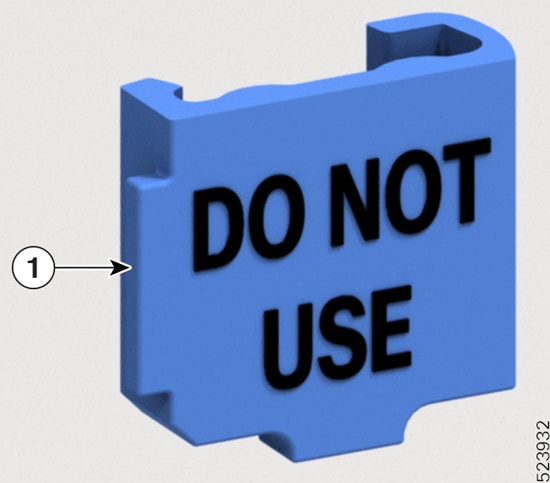
The cover pulls the L-band shutter along with it. |
||
|
Step 4 |
(Optional) Using the other hand, prevent the L-band shutter from opening. |
||
|
Step 5 |
Carefully rotate the L-band cover with the shutter above the hinge. This unlocks the cover from the shutter, then remove the L-band cover underneath the hinge area. 
|
||
|
Step 6 |
Discard the cover as per the local recycle practices. |


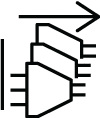




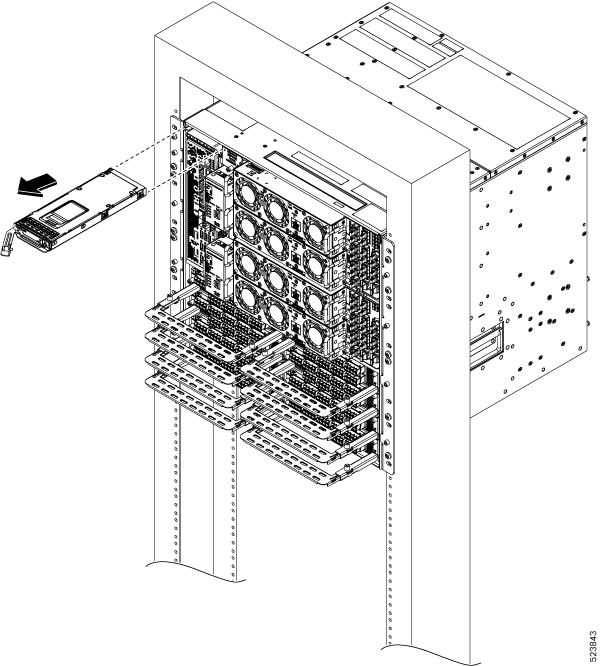
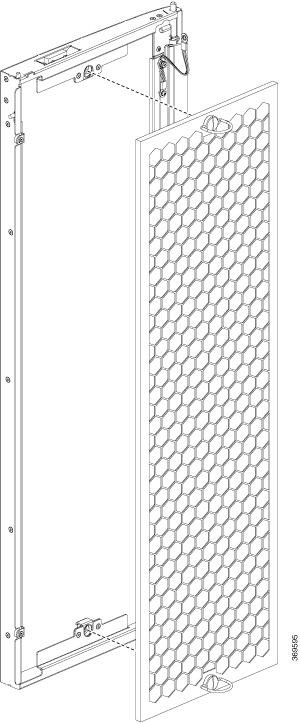
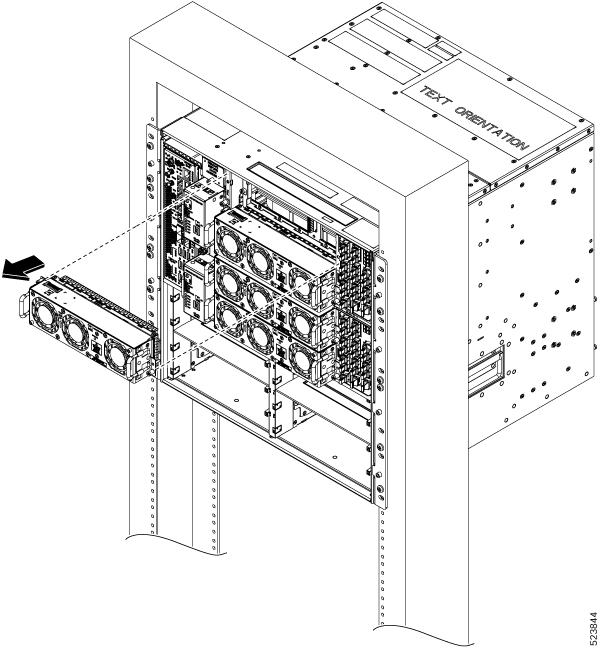
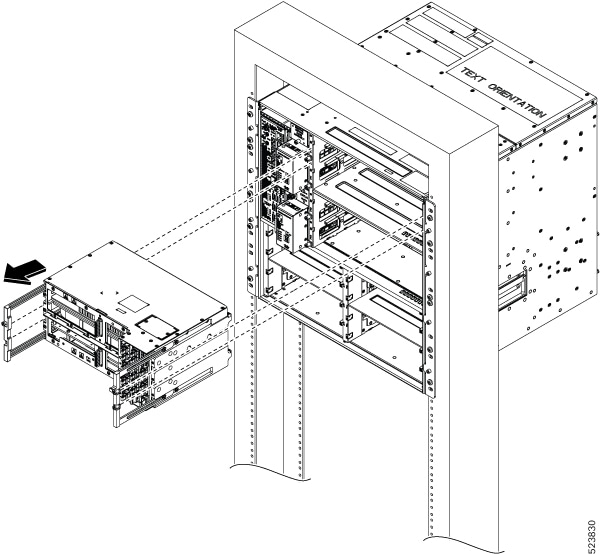
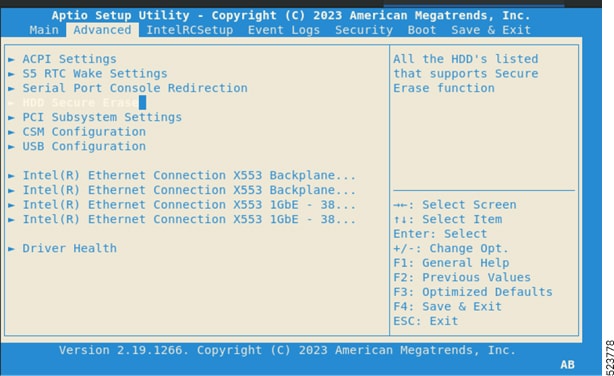
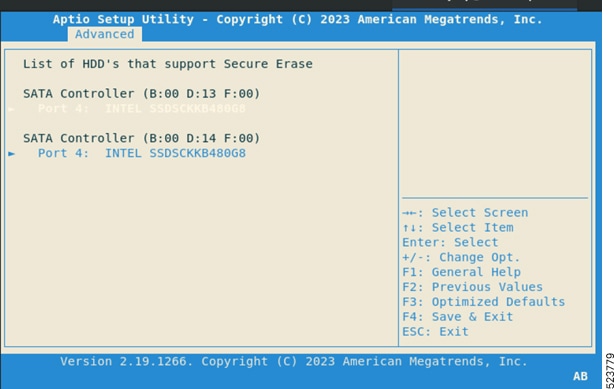
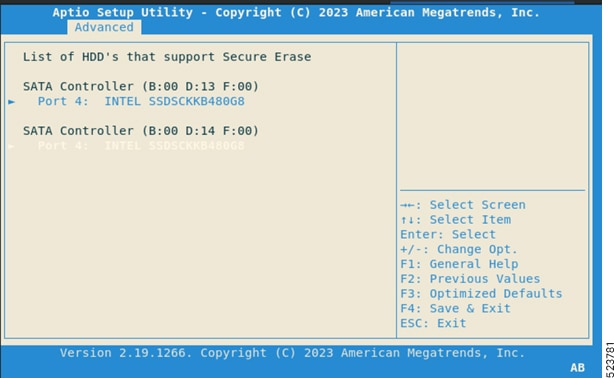
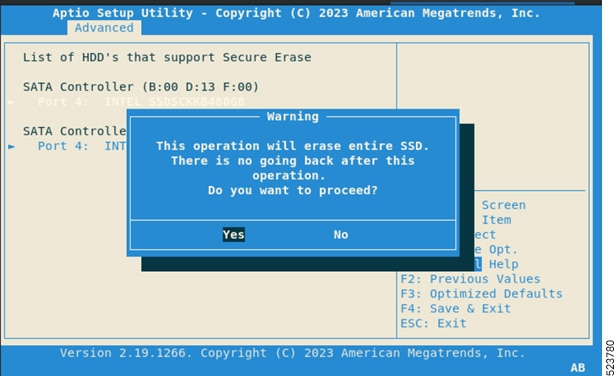
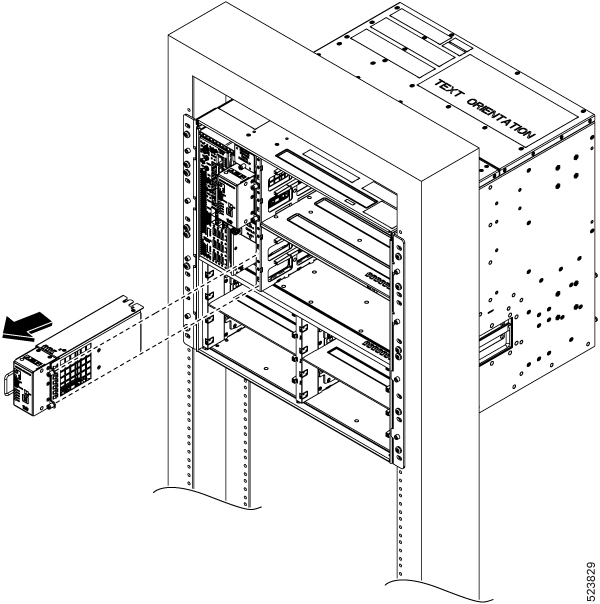
 Feedback
Feedback