Remove and Replace a Line Card
 Caution |
The removl and replacement procedure for line card or filler module to be performed only when the ambient temperature is below 30-degree C and should be completed within five minutes to prevent overheating of the chassis components. |
Procedure
|
Step 1 |
Extract the Line card from the chassis. |
|
Step 2 |
Remove the line card and replace it with another line card. For the detailed line card installation procedure, see Line Card Installation. |



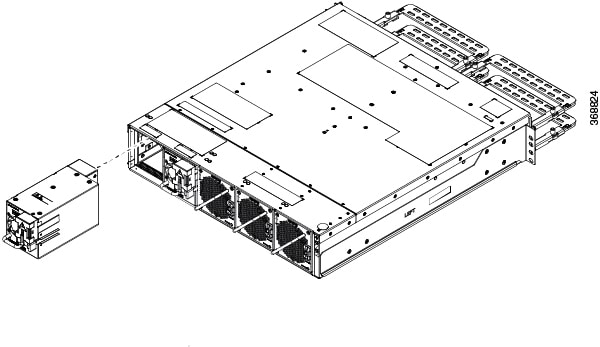
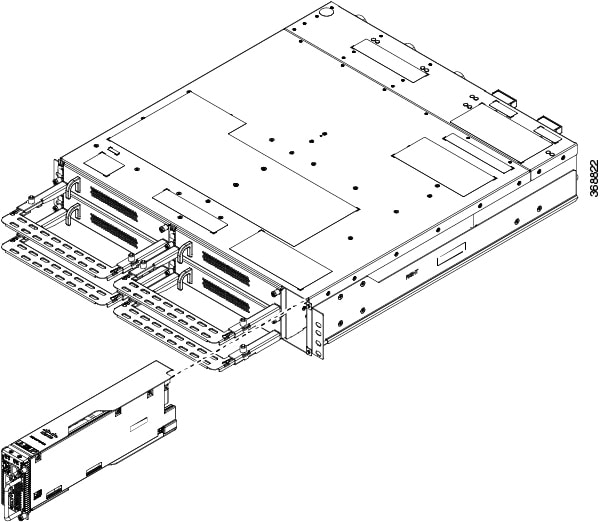
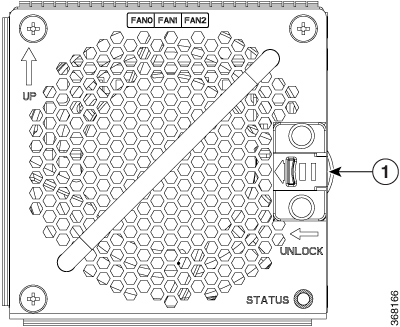
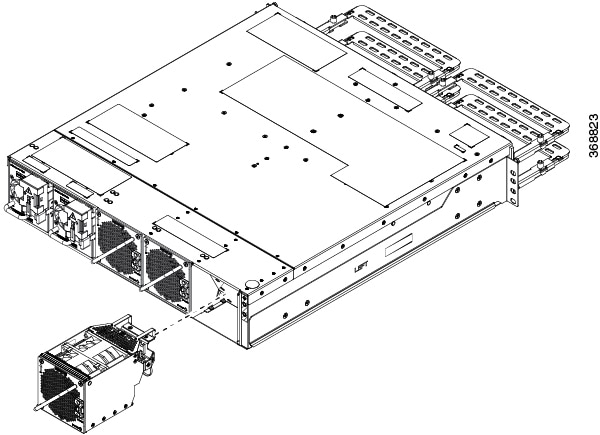

 Feedback
Feedback