Guidelines for Attribute-Based Network Objects
IPv6 Guidelines
-
IPv6 addresses not supported by vCenter for host credentials.
-
IPv6 is supported for virtual machine bindings where the primary IP address of the virtual machine is an IPv6 address.
Additional Guidelines and Limitations
-
Multi-context mode is not supported. Attribute-based network objects are supported for single-mode context only.
-
Attribute-based network objects support binding to the virtual machine's primary address only. Binding to multiple vNICs on a single virtual machine is not supported.
-
Attribute-based network objects may only be configured for objects used for access groups. Network objects for other features (NAT, etc.) are not supported.
-
Virtual machines must be running VMware Tools in order to report primary IP addresses to vCenter. The ASA is not notified of attribute changes unless vCenter knows the IP address of the virtual machine. This is a vCenter restriction.
-
Attribute-based network objects are not supported in the Amazon Web Services (AWS) or Microsoft Azure public cloud environments.
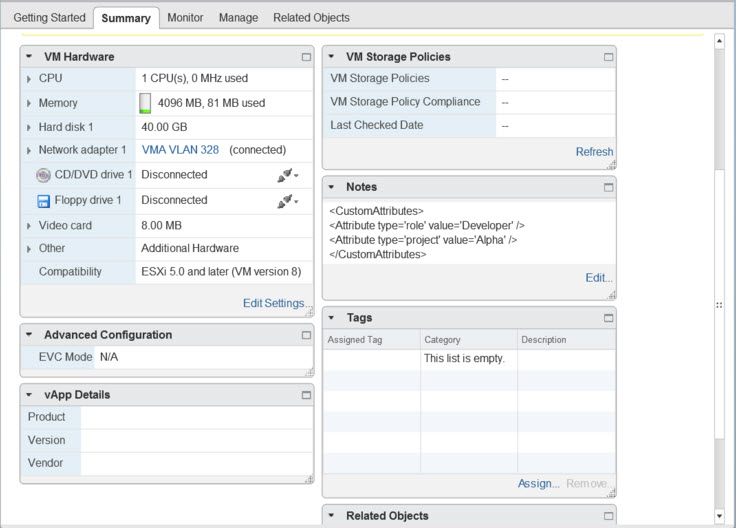
 Feedback
Feedback