Remove and Replace Controller
Use this task to remove and replace the controller in the Cisco NCS 1010 chassis.
Procedure
|
Step 1 |
Using a screwdriver, unfasten the two captive screws on the controller. |
||||||
|
Step 2 |
Pull out the handle from the controller |
||||||
|
Step 3 |
Holding the handle with one hand and supporting the controller with the other, gently remove the controller from the slot. 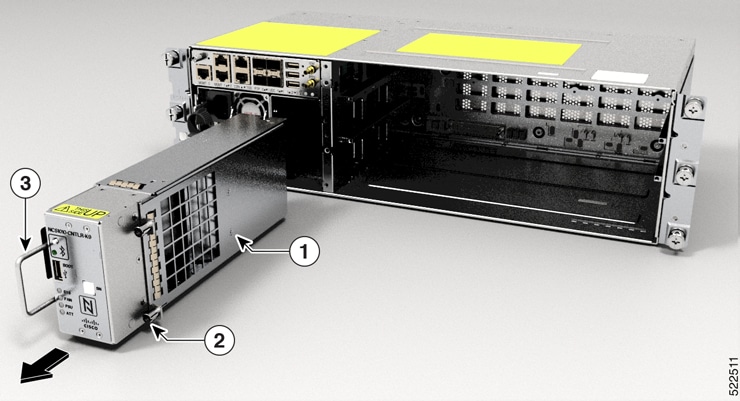
|
What to do next
To replace the controller, see Install Controller.


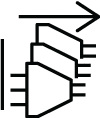







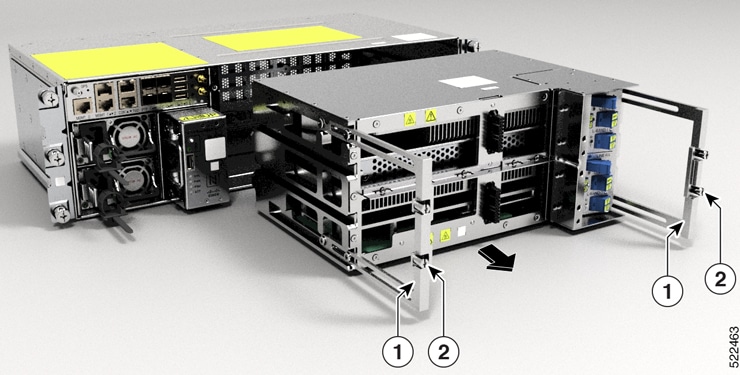
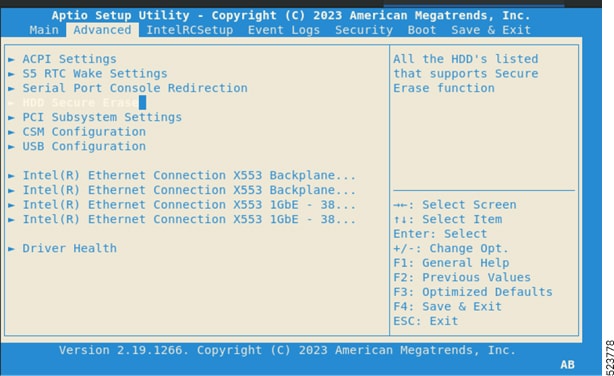
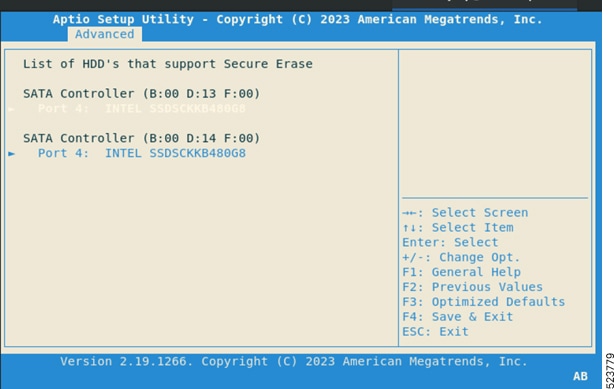
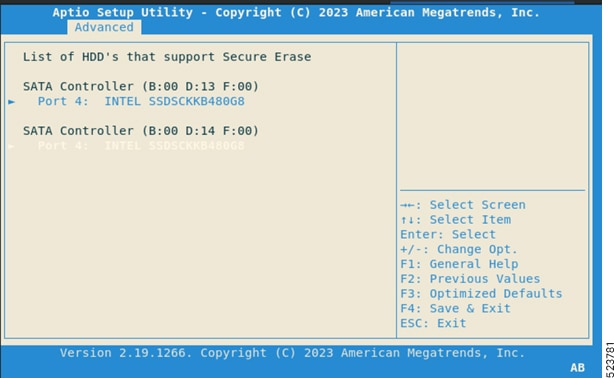
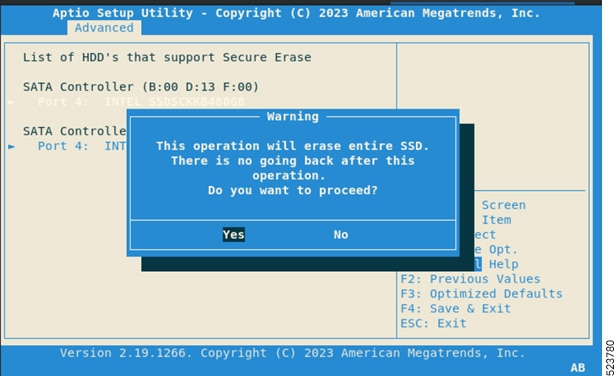
 Feedback
Feedback