Install PSU
Use this task to install PSU into the Cisco NCS 1010 chassis. You can install two AC PSUs or two DC PSUs in a chassis.
Procedure
|
Step 1 |
Orient the PSU correctly before inserting. |
||||
|
Step 2 |
Using the handle, slide the PSU into the slot (support the PSU at the bottom with your hand) and push it in until you hear a click sound; direction of insertion is shown in the following figure. The click sound indicates that the unit has been latched. .

|
Connect AC Power to Cisco NCS 1010
 Caution |
Cisco NCS 1010 relies on the protective devices in the building installation to protect against short circuit, overcurrent, and ground faults. Ensure that the protective devices comply with local and national electrical codes. |

AC power ratings: The voltage rating value for AC power ranges either 200–240 or 100–127 V depending on the standards in various countries.
-
Input: 100-120Vac, 12A, 50-60HzDC
Outputs: +12V, 67A Max. +12Vsb, 3A Max. Total output power 800W.
-
Input: 200-240Vac, 7A, 50-60HzDC
Outputs: +12V, 87.5A Max. +12Vsb, 3A Max. Total output power 1050W.
 Note |
A dual pole breaker is needed for the installation. The rating of the dual pole breaker for each feed is 16A for input voltage 200–240 Vac, and 20A for input voltage 100–127 Vac. |
Procedure
|
Step 1 |
Verify that the AC cable is installed in the correct AC source panel. Ensure that either the fuse is removed or the circuit breaker is in the off position and locked out. |
||
|
Step 2 |
Attach the AC power cable to the cable connector in the AC power module. See Power Cable Specifications for the supported AC power cables. 

|
||
|
Step 3 |
Close the cable retention clips to secure the power cables and to prevent their accidental removal. |
Connect DC Power to Cisco NCS 1010
 Caution |
Cisco NCS 1010 relies on the protective devices in the building installation to protect against short circuit, overcurrent, and ground faults. Ensure that the protective devices comply with local and National Electrical Codes. |
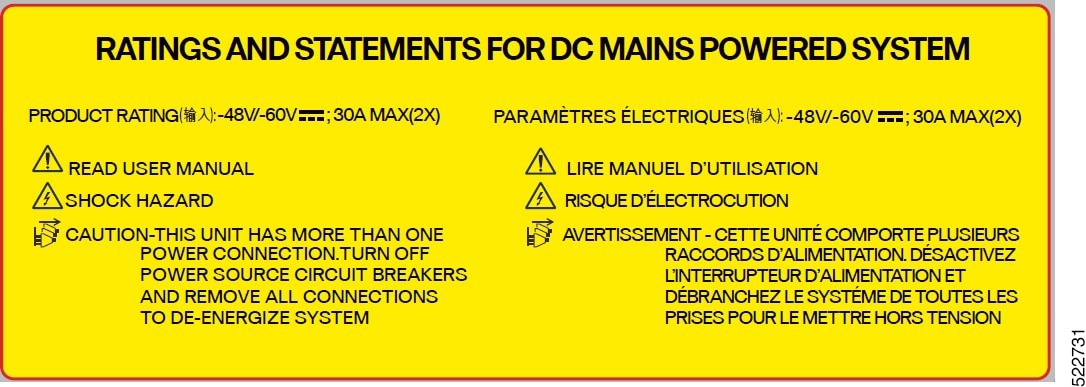
DC power ratings:
-
Input: 48-60Vdc, 30A.
-
DC output: +12V, 87.5A Max. +12Vsb, 3A Max. Total output power must not exceed 1050W.
Before you begin
-
In the installation of the chassis, the ground lug must be connected first.
-
The ground lug must be attached before energizing the chassis.
Procedure
|
Step 1 |
Verify that the correct fuse panel is installed in the top mounting space. |
||||
|
Step 2 |
Measure and cut the cables as required to reach Cisco NCS 1010 from the fuse panel. |
||||
|
Step 3 |
Connect the office battery and return cables according to the fuse panel engineering specifications. |
||||
|
Step 4 |
Attach the DC power cable to the cable connector in the DC power module. Use the CAB-48DC-40A-8AWG or NCS1010-DC-CBL-ET= cable. We recommend using NCS1010-DC-CBL-ET= with the ETSI 300-mm cabinet to remain compliant with the 300-mm footprint. See Power Cable Specifications.


|

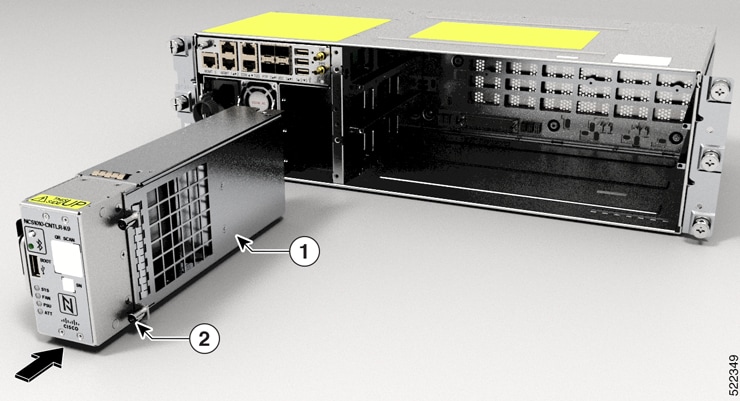
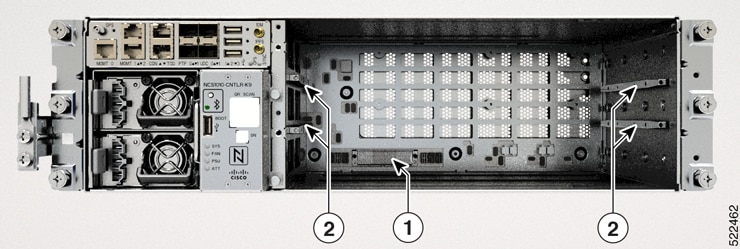
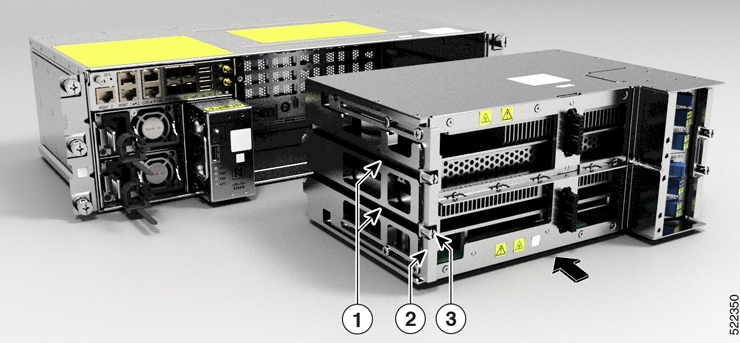





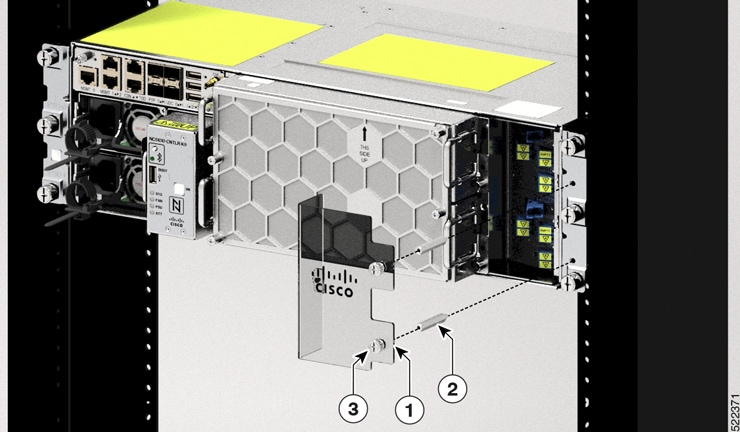
 Feedback
Feedback