sysdb_item_set_failed
The sysdb_item_set_failed error message is a warning condition that the system reports when incorrect configurations are made during connection verification.
This message appears for the following conditions:
-
Tone Generation Already In Progress
-
Tone Generation Has Invalid Pattern
-
Tone Generation Has Invalid Frequency
-
Tone Generation Start Failed
-
Tone Detection Has Invalid Pattern-Expected
Error Message 1:
sysdb_item_set_failed('optics' detected the 'warning' condition 'Tone Generation Already In Progress')
Tone Generation Already In Progress appears when an attempt was made to start tone generation on one controller without stopping the tone generation operation
on another controller.
The following example shows that the tone generation is initiated on port 5 OTS controller (ots0/0/0/5) while tone generation on port 4 OTS controller (ots0/0/0/4) is still in progress.
RP/0/RP0/CPU0:ios#tone-pattern controller ots 0/0/0/4 start
Fri Sep 15 14:26:18.670 UTC
Tone pattern started
RP/0/RP0/CPU0:ios#tone-pattern controller ots 0/0/0/5 start
Fri Sep 15 14:27:20.418 UTC
sysdb_item_set_failed('optics' detected the 'warning' condition 'Tone Generation Already In Progress')
Solution
If you want to continue tone generation in the new OTS controller, then follow the following procedure to stop the tone generation
that is already in progress.
-
Find the OTS controller that currently has tone generation in progress. To find, run the show alarms brief system active or show alarms brief system conditions command.
The following example shows that tone generation is active on the port 4 OTS controller.
RP/0/RP0/CPU0:ios#show alarms brief system active
Thu Nov 23 06:42:20.077 UTC
------------------------------------------------------------------------------------
Active Alarms
------------------------------------------------------------------------------------
Location Severity Group Set Time Description
------------------------------------------------------------------------------------
0/PM1 Major Environ 11/17/2023 04:11:37 UTC Power Module Error (PM_VIN_VOLT_OOR)
0/PM1 Major Environ 11/17/2023 04:11:37 UTC Power Module Output Disabled (PM_OUTPUT_DISABLED)
0 Major Environ 11/17/2023 04:11:37 UTC Power Group redundancy lost
0/RP0/CPU0 Minor Software 11/17/2023 04:12:39 UTC SW Upgrade is still allowed as SIA Grace Period is remaining
0/0 Minor Controller 11/23/2023 02:34:38 UTC Ots0/0/0/4 - Tone Generation In Progress
0/0 Critical Controller 11/23/2023 06:41:07 UTC Ots0/0/0/14 - Loss of Signal - Payload
-
Stop the tone generation in that OTS controller. To stop, run the tone-pattern controller ots 0/0/0/4 stop command.
The following example shows that tone pattern generation is stopped on the port 4 OTS controller.
RP/0/RP0/CPU0:ios#tone-pattern controller ots 0/0/0/4 stop
Tue May 10 11:50:45.837 UTC
Tone pattern stopped
Error Message 2:
sysdb_item_set_failed('optics' detected the 'warning' condition 'Tone Generation Has Invalid Pattern')
The Tone Generation Has Invalid Pattern error message appears when an attempt was made to start the tone generation on the OTS controller without configuring the
tone-pattern value for the controller.
The following example does not display tone-pattern for the show run controller ots 0/0/0/4 command. Due to the absence of tone-pattern, the system reports the Tone Generation Has Invalid Pattern message.
RP/0/RP0/CPU0:ios#show run controller ots 0/0/0/33
Fri Nov 3 10:17:01.999 UTC
controller Ots0/0/0/33
tone-rate 25
tone-frequency 196
!
RP/0/RP0/CPU0:Enceladus_1#tone-pattern controller ots 0/0/0/33 start
Fri Nov 3 10:17:46.389 UTC
sysdb_item_set_failed('optics' detected the 'warning' condition 'Tone Generation Has Invalid Pattern')
RP/0/RP0/CPU0:ios
Solution
Set the tone-pattern value for the OTS controller. To set, run the following command:
RP/0/RP0/CPU0:(config-Ots)#tone-pattern abcd1234
RP/0/RP0/CPU0:(config-Ots)#commit
Error Message 3:
sysdb_item_set_failed('optics' detected the 'warning' condition 'Tone Generation Has Invalid Frequency')
The Tone Generation Has Invalid Frequency error message appears when an attempt was made to start tone generation without configuring the tone-frequency value in the OTS controller.
The following example does not display tone-frequency for the show run controller ots 0/0/0/4 command. Due to the absence of tone-frequency, the system reports the Tone Generation Has Invalid Frequency message.
RP/0/RP0/CPU0:ios#show run controller ots 0/0/0/4
Fri Sep 15 14:37:03.381 UTC
controller Ots0/0/0/4
tone-rate 2
tone-pattern abcd1234
tone-detect-oob
tone-pattern-expected abcd1234
!
RP/0/RP0/CPU0:ios#tone-pattern controller ots 0/0/0/4 start
Fri Sep 15 14:37:41.777 UTC
sysdb_item_set_failed('optics' detected the 'warning' condition 'Tone Generation Has Invalid Frequency')
RP/0/RP0/CPU0:ios#
Solution
Set the tone-frequency value in out-of-band (OOB) frequency for the OTS controller. To set, run the following command:
RP/0/RP0/CPU0:(config-Ots)#tone-frequency 191.175
RP/0/RP0/CPU0:(config-Ots)#commit
Error Message 4:
sysdb_item_set_failed('optics' detected the 'warning' condition 'Tone Generation Start Failed')
The Tone Generation Start Failed error message appears when an attempt was made to start tone generation using an in-band frequency of a provisioned channel.
The following example shows that tone-frequency is configured for the show run controller ots 0/0/0/33 command. However, the tone-frequency value that is configured is the central frequency (191.375) of the provisioned channel 1. Hence, the system reports the Tone Generation Start Failed message.
RP/0/RP0/CPU0:ios#show hw-module location 0/0/NXR0 terminal-ampli
Fri Nov 3 10:31:25.329 UTC
Legend:
NXC - Channel not cross-connected
ACTIVE - Channel cross-connected to data port
ASE - Channel filled with ASE
FAILED - Data channel failed, pending transition to ASE
Location: 0/0/NXR0
Status: Provisioned
Flex Grid Info
Channel Number Centre Frequency(THz) Channel Width(GHz) Channel Status Overlapping Channels
1 191.375000 75.000 ACTIVE - , 2
2 191.435000 75.000 ASE 1 , -
RP/0/RP0/CPU0:ios#show run controller ots 0/0/0/33
Fri Nov 3 10:38:44.414 UTC
controller Ots0/0/0/33
tone-rate 25
tone-pattern abcd1234
tone-frequency 191.375
!
RP/0/RP0/CPU0:ios#tone-pattern controller ots 0/0/0/33 start
Fri Nov 3 10:39:03.532 UTC
sysdb_item_set_failed('optics' detected the 'warning' condition 'Tone Generation Start Failed')
RP/0/RP0/CPU0:ios#
Solution
Set the tone-frequency value in the out-of-band (OOB) frequency for the OTS controller. To set, run the following command:
RP/0/RP0/CPU0:(config-Ots)#tone-frequency 191.175
RP/0/RP0/CPU0:(config-Ots)#commit
Error Message 5:
sysdb_item_set_failed('optics' detected the 'warning' condition 'Tone Detection Has Invalid Pattern-Expected')
The Tone Detection Has Invalid Pattern-Expected error message appears when an attempt was made to start tone generation without configuring the expected tone pattern in
the OTS, OMS, or OCH controller.
The following example shows the show run controller ots 0/0/0/33 output without the tone-pattern-expected value. Due to the absence of tone-pattern-expected, the system reports the Tone Detection Has Invalid Pattern-Expected message.
RP/0/RP0/CPU0:ios#show run controller ots 0/0/0/33
Fri Nov 3 10:45:29.171 UTC
controller Ots0/0/0/33
tone-rate 25
tone-pattern abcd1234
tone-frequency 191.375
!
RP/0/RP0/CPU0:ios#tone-pattern-detect controller ots 0/0/0/33 start
Fri Nov 3 10:46:01.585 UTC
sysdb_item_set_failed('optics' detected the 'warning' condition 'Tone Detection Has Invalid Pattern-Expected')
RP/0/RP0/CPU0:ios#
Solution
Set the tone-pattern-expected value on the controller that is expecting the tone pattern. In this example, the tone pattern is expected on the OTS controller.
To set, run the following command:
RP/0/RP0/CPU0:(config-Ots)#tone-pattern-expected abcd1234
RP/0/RP0/CPU0:(config-Ots)#commit
Failed to Commit One or More Configuration Items During a Pseudo-Atomic Operation.
The NCS 1010 CLI fails to commit connection verification configuration when an attempt was made to set an incorrect value or parameter
on an OTS controller.
In the following examples, the Failed to commit one or more configuration... error message appears to indicate that controller configuration has failed.
Example 1:
RP/0/RP0/CPU0:ios#configure
Fri Sep 15 14:38:18.254 UTC
RP/0/RP0/CPU0:ios(config)#controller ots 0/0/0/4
RP/0/RP0/CPU0:ios(config-Ots)#tone-frequency 30
RP/0/RP0/CPU0:ios(config-Ots)#commit
Fri Sep 15 14:38:50.918 UTC
% Failed to commit one or more configuration items during a pseudo-atomic operation. All changes made have been reverted. Please issue 'show configuration failed [inheritance]' from this session to view the errors
Solution 1:
Run the show configuration failed command to find the cause for the system to fail the OTS controller configuration.
RP/0/RP0/CPU0:ios(config-Ots)#show configuration failed
Fri Sep 15 14:38:57.773 UTC
!! SEMANTIC ERRORS: This configuration was rejected by
!! the system due to semantic errors. The individual
!! errors with each failed configuration command can be
!! found below.
controller Ots0/0/0/4
tone-frequency 30
!!% Invalid argument: Entered value not supported. Range supported by the platform is from 191.175000 to 196.100000
!
end
The preceding output shows that an unsupported value is entered for tone-frequency. The output also suggests the frequency range (191.175000…196.100000) that the platform supports for connection verification.
Example 2:
RP/0/RP0/CPU0:ios#configure
Fri Sep 15 14:45:44.275 UTC
RP/0/RP0/CPU0:ios(config)#controller ots 0/0/0/4
RP/0/RP0/CPU0:ios(config-Ots)#tone-pattern ?
LINE Enter Hex Values(Max Length 64 Bytes)
RP/0/RP0/CPU0:ios(config-Ots)#tone-pattern xxxyyyzzz
RP/0/RP0/CPU0:ios(config-Ots)#commit
Fri Sep 15 14:46:20.073 UTC
% Failed to commit one or more configuration items during a pseudo-atomic operation. All changes made have been reverted. Please issue 'show configuration failed [inheritance]' from this session to view the errors
Solution 2:
RP/0/RP0/CPU0:iosconfig-Ots)#show configuration failed
Fri Sep 15 14:46:39.396 UTC
!! SEMANTIC ERRORS: This configuration was rejected by
!! the system due to semantic errors. The individual
!! errors with each failed configuration command can be
!! found below.
controller Ots0/0/0/4
tone-pattern xxxyyyzzz
!!% Invalid argument: invalid hex value,valid value is 0-9 a-f A-F
!
end
The preceding output shows that an unsupported value is entered for tone-pattern. The output also suggests the supported values for tone pattern.
Example 3:
RP/0/RP0/CPU0:ios#configure
Fri Sep 15 15:14:36.131 UTC
RP/0/RP0/CPU0:ios(config)#controller och 0/3/0/1
RP/0/RP0/CPU0:ios(config-Och)#tone-detect-oob
RP/0/RP0/CPU0:ios(config-Och)#commit
Fri Sep 15 15:14:57.286 UTC
% Failed to commit one or more configuration items during a pseudo-atomic operation. All changes made have been reverted. Please issue 'show configuration failed [inheritance]' from this session to view the errors
Solution 3:
RP/0/RP0/CPU0:ios(config-Och)#show configuration failed
Fri Sep 15 15:15:06.219 UTC
!! SEMANTIC ERRORS: This configuration was rejected by
!! the system due to semantic errors. The individual
!! errors with each failed configuration command can be
!! found below.
controller Och0/3/0/1
tone-detect-oob
!!% Invalid argument: Tone Detect OOB is not configurable for this controller
!
end
The preceding output informs that Tone Detect OOB is not configurable on OCH controllers. Configure OOB only on OMS controllers.
Invalid Input Detected at '^' Marker
The Invalid input detected at '^' marker error message appears when an attempt was made to start tone generation on the OMS and OCH controllers. Tone generation must
be initiated on the OTS controller. The OMS and OCH controllers should be used only to detect the tone that is generated from
the OTS controller.
The following example shows the system reporting the Invalid input detected at '^' marker error message on the port 0 OMS controller (oms 0/3/0/0).
RP/0/RP0/CPU0:ios#tone-pattern controller oms 0/3/0/0 start
^
% Invalid input detected at '^' marker.
RP/0/RP0/CPU0:ios#
The following example shows the system reporting the Invalid input detected at '^' marker error message on the port 1 OCH controller (och 0/3/0/1).
RP/0/RP0/CPU0:ios#tone-pattern controller och 0/3/0/1 start
^
% Invalid input detected at '^' marker.
Solution
Use the OMS and OCH controllers for detecting the tone generation only. See for OCH and OMS controller syntax and parameters.
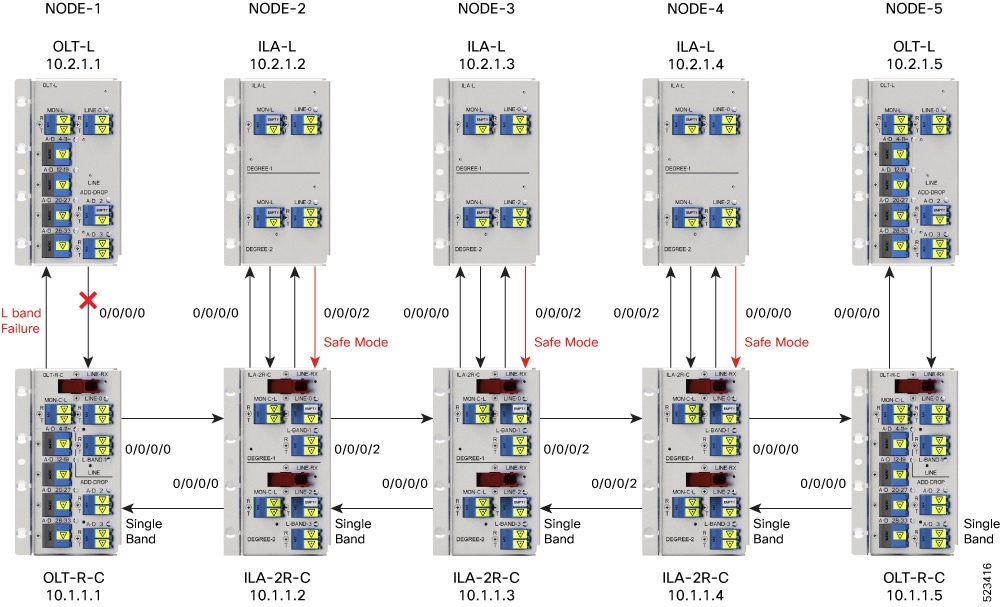
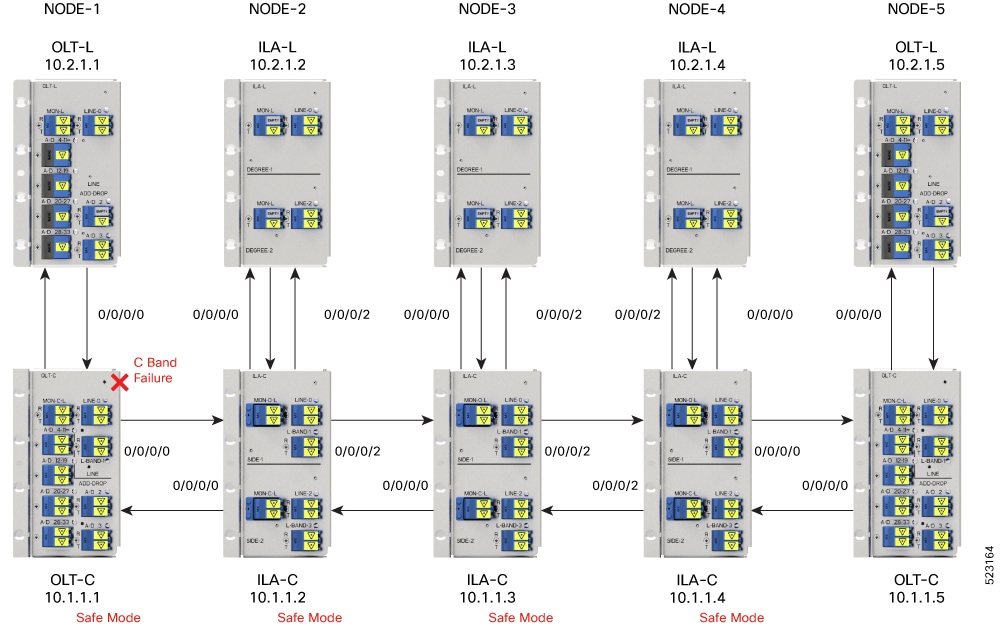
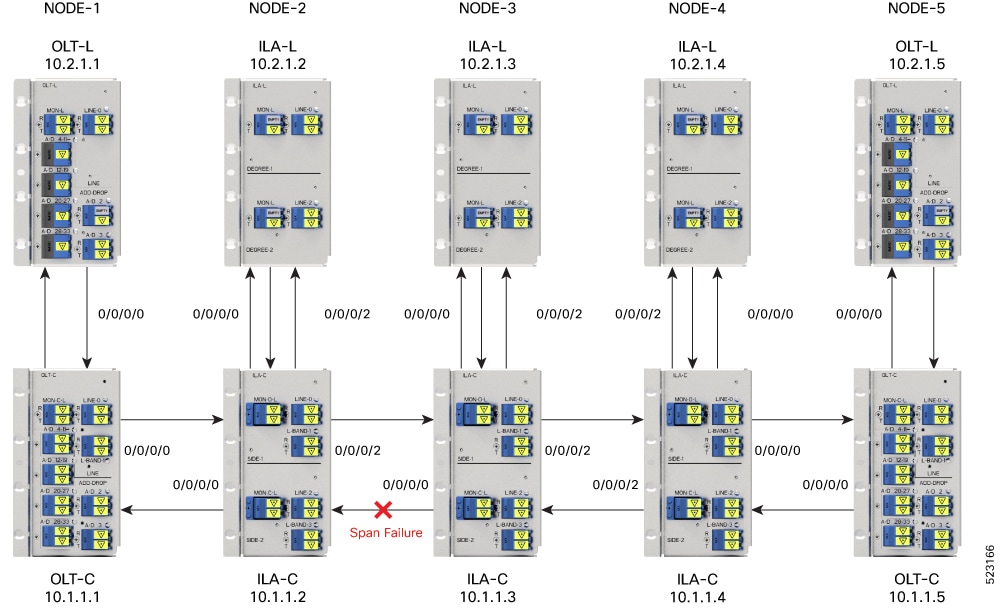
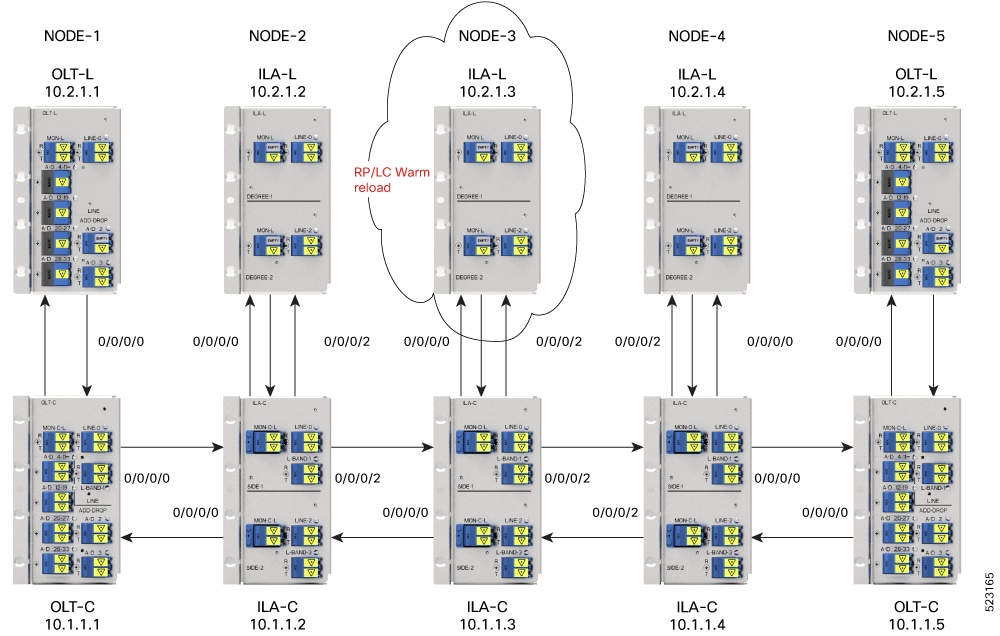
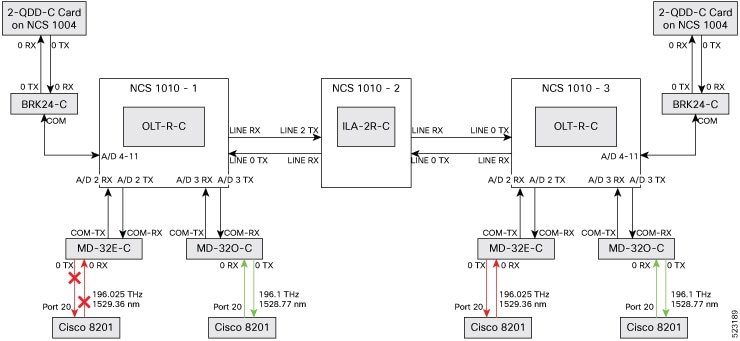
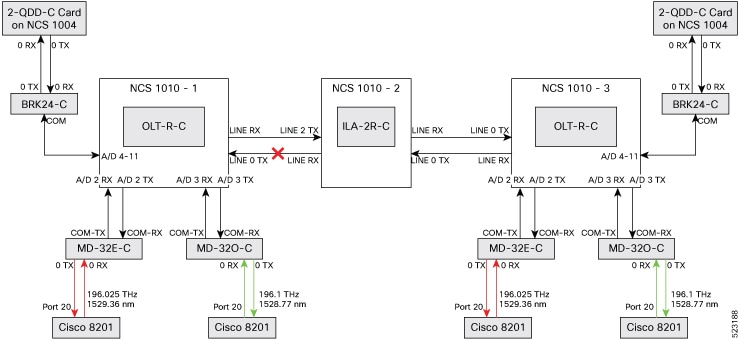
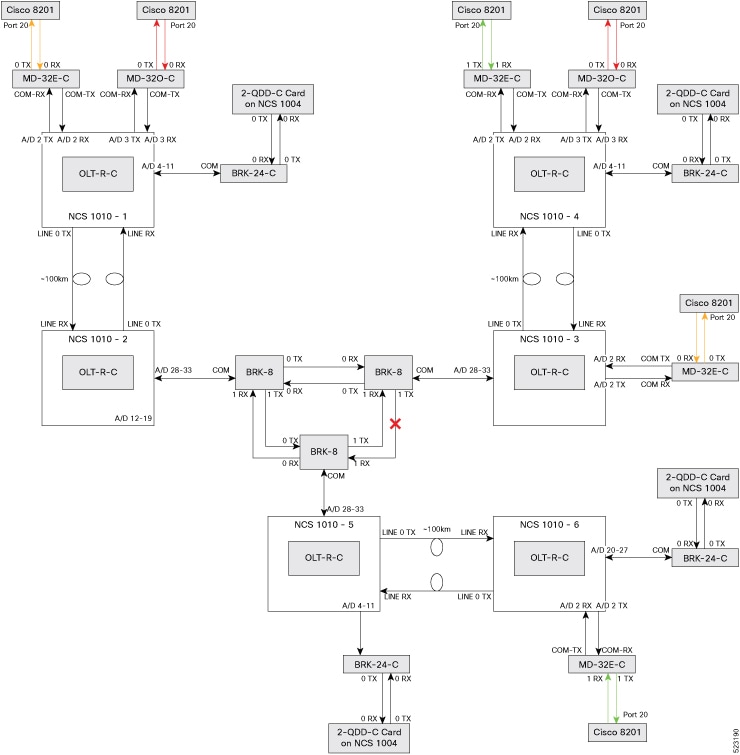

 Feedback
Feedback