First Time Setup
When you first log in to your new Nexus Dashboard cluster, you will be able to configure basic settings from the first time setup wizard.
-
In the What’s New screen, click Begin Setup.
-
Add sites and configure proxy as described in one of the following two sections.
If at any time you exit out of the first time setup wizard, you can return to it using the intent menu in your Nexus Dashboard’s Admin Console:
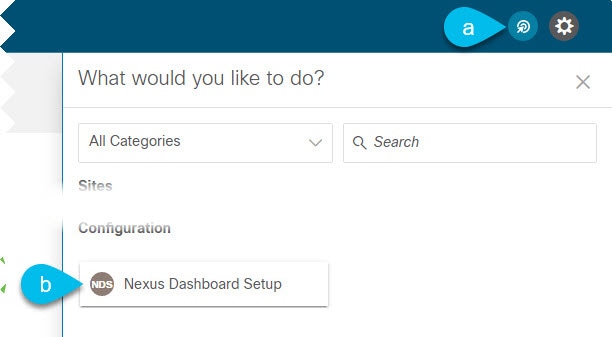
If you have already finished the first time setup wizard, you can skip the next two sections.
Otherwise, you will be prompted for the following two things:
-
Configure proxy — allows you to provide a proxy server, which can be used to connect to the Internet.
This may be required when adding Cloud APIC sites, in which case it must be configured prior to onboarding those sites.
-
Add sites — allows you to onboard one or more fabrics, which you will use with the services running in your cluster.
Configuring Proxy
In certain deployment scenarios, such as with a combination of on-premises and cloud sites and the Nexus Dashboard cluster deployed inside a corporate network, you may have to access the internet and the cloud sites through a proxy.

Note ![]() This release supports adding a single proxy server.
This release supports adding a single proxy server.
To add a proxy server:
-
In the Proxy Configuration tile, click Begin.
-
In the Setup - Proxy Configuration page, click +Add Server.
-
From the Type dropdown, select the type of traffic that you want to be proxied.
-
In the Server field, provide the full address for the proxy server.
You can also choose to provide the port, for example
http://proxy.company.com:80. -
If the server requires login credentials, provide the Username and Password.
-
-
(Optional) Click Add Ignore Host to provide any hosts that will ignore the proxy.
You can add one or more hosts with which the cluster will communicate directly bypassing the proxy.
Adding Sites
-
Fabric connectivity must be already configured.
-
While Cisco Nexus Dashboard supports on-boarding Cisco ACI, Cloud ACI, and DCNM fabrics, applications shipping with this release of Nexus Dashboard support on-premises Cisco ACI fabrics only. For additional information about application and fabric compatibility, see the Cisco Data Center Networking Services Compatibility Matrix.
-
If adding a Cisco NDFC or DCNM site, the site must be running Release 11.5(1) or later.
-
If adding a Cisco APIC or Cloud APIC site, the site must be running Release 4.2(4) or later.
-
If adding a Cisco APIC site, EPG/L3Out for Cisco Nexus Dashboard data network IP connectivity must be pre-configured.
Refer to Fabric Connectivity for more information.
-
If adding a Cisco APIC site and planning to deploy Cisco NIR application:
-
IP connectivity from Cisco Nexus Dashboard to Cisco APIC Inband IP over data network must be configured.
-
IP connectivity from Cisco Nexus Dashboard to the leaf nodes and spine nodes Inband IPs must be configured.
-
To add a site:
-
In the Add Sites tile, click Begin.
-
In the Setup - Add Sites page, click Add Site.
-
Select the type of site you want to add.

Note
 While Cisco Nexus Dashboard supports on-boarding all three types of fabrics, for specific fabric types and versions compatible with your services, see the Services Compatibility Matrix.
While Cisco Nexus Dashboard supports on-boarding all three types of fabrics, for specific fabric types and versions compatible with your services, see the Services Compatibility Matrix.
-
ACI — for on-premises ACI sites managed by Cisco APIC
-
Cloud ACI — for cloud ACI sites managed by Cisco Cloud APIC
-
DCNM — for on-premises sites managed by Cisco NDFC or DCNM
-
-
Provide the site’s information.
-
If adding an
ACIsite, provide the following:-
Site Name — used throughout the Nexus Dashboard GUI when referring to this site.
-
Host Name/IP Address — used to communicate with the Cisco APIC.
If you will use the site with Nexus Dashboard Orchestrator service only, you can provide either the in-band or out-of-band IP address of the APIC. If you will use the site with Nexus Dashboard Insights as well, you must provide the in-band IP address.

Note
 When providing the address, do not include the protocol (
When providing the address, do not include the protocol (http://orhttps://) as part of the URL string or site addition will fail.
-
User Name and Password — login credentials for a user with
adminprivileges on the site you are adding. -
(Optional) Login Domain — if you leave this field empty, the site’s local login is used.
-
(Optional) In-Band EPG — required when connecting to an ACI fabric via an EPG and bridge domain. For more information on fabric connectivity, see Fabric Connectivity.
If you plan to use this site with the Nexus Dashboard Insights service, you must provide the node management In-Band EPG.
-
-
If adding a
Cloud ACIsite, provide the following:-
Site Name — used throughout the Nexus Dashboard GUI when referring to this site.
-
Host Name/IP Address — used to communicate with the Cisco Cloud APIC.

Note
 When providing the address, do not include the protocol (
When providing the address, do not include the protocol (http://orhttps://) as part of the URL string or site addition will fail.
-
User Name and Password — login credentials for a user with
adminprivileges on the site you are adding. -
(Optional) Login Domain — if you leave this field empty, the site’s local login is used.
-
(Optional) Enable Proxy — enable this setting if your cloud site is reachable via a proxy.

Note
 Proxy must be already configured in your Nexus Dashboard’s cluster settings. For more information, see Configuring Proxy.
Proxy must be already configured in your Nexus Dashboard’s cluster settings. For more information, see Configuring Proxy.
-
-
If adding a
DCNMsite, provide the following:-
Host Name/IP Address — used to communicate with the Cisco NDFC or DCNM.
This must be the in-band IP address of DCNM.

Note
 When providing the address, do not include the protocol (
When providing the address, do not include the protocol (http://orhttps://) as part of the URL string or site addition will fail.
-
User Name and Password — login credentials for a user with
adminprivileges on the site you are adding. -
Sites on DCNM — click Add Sites to select the DCNM fabrics managed by the controller you provided.
-
-
-
Click Add to finish adding the site.
-
(Optional) Click on the Geographical Location map to specify where the site is located.
-
(Optional) Repeat these steps for any additional sites.
 Feedback
Feedback