Cisco UCS B480 M5 Blade Server
The Cisco UCS B480 M5 is a density-optimized, full-width blade server that supports four CPU sockets for the Intel Xeon Processor Scalable Family of CPUs. The server supports the following features:
-
48 DDR4 DIMMs
-
2 front mezzanine modules (storage or graphics processing unit (GPU))
-
1 modular LAN on motherboard (mLOM) module
-
2 rear mezzanine modules (I/O or GPU)
-
A mini-storage module socket with these options:
-
SD card module with two SD card slots
-
M.2 module with slots for two SATA M.2 drives
-
Cisco Boot-Optimized M.2 RAID Controller (module with two slots for SATA M.2 drives, plus an integrated SATA RAID controller that can control the two M.2 drives in a RAID 1 array)
-
You can install up to four UCS B480 M5 blade servers in a UCS 5108 chassis, mixing with other models of Cisco UCS blade servers in the chassis if desired.
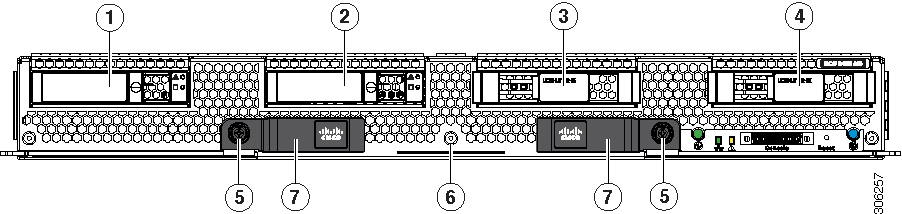
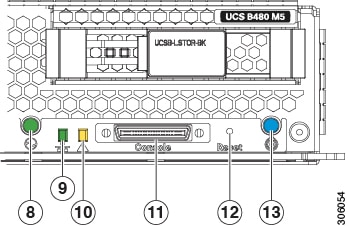
|
1 |
Drive bay 1 |
2 |
Drive bay 2 |
|
3 |
Drive bay 3 |
4 |
Drive bay 4 |
|
5 |
Ejector thumb screw |
6 |
Asset pull tag |
|
7 |
Blade ejector handle |
8 |
Power button and LED |
|
9 |
Network link status LED |
10 |
Blade health LED |
|
11 |
Local console connection |
12 |
Reset button |
|
13 |
Locate button and LED |
– |






 Feedback
Feedback