Cisco Catalyst 8300 Series Edge uCPE Chassis

|
1 |
Status LEDs |
||
|
2 |
Physical Interface Module (PIM) slot for CAT 7 LTE or 5G cellular connectivity (for future use) |
||
|
3 |
Network Interface Module (NIM) slot for additional L2/L3 MACsec, Power over Ethernet (PoE) ports (for future use) |
||
|
4 |
E1.S disk slot (For future use) |
||
|
5 |
U.2 2.5-inch disk slots x 2 |
||
|
6 |
Radior Frequency Identification (RFID) |
||
|
7 |
M.2 disk slot (75 GB USB M.2, 600 GB or 2 TB NVMe disk) |
||

|
1 |
PSU Slot |
||
|
2 |
GND lug or ground point |
||
|
3 |
Fan tray (Visible through chassis) |
||
|
4 |
Chassis on/off switch |
||
|
5 |
PSU slot |
||

|
1 |
DIMM slots x 4 |
||
|
2 |
Fan Tray |
||







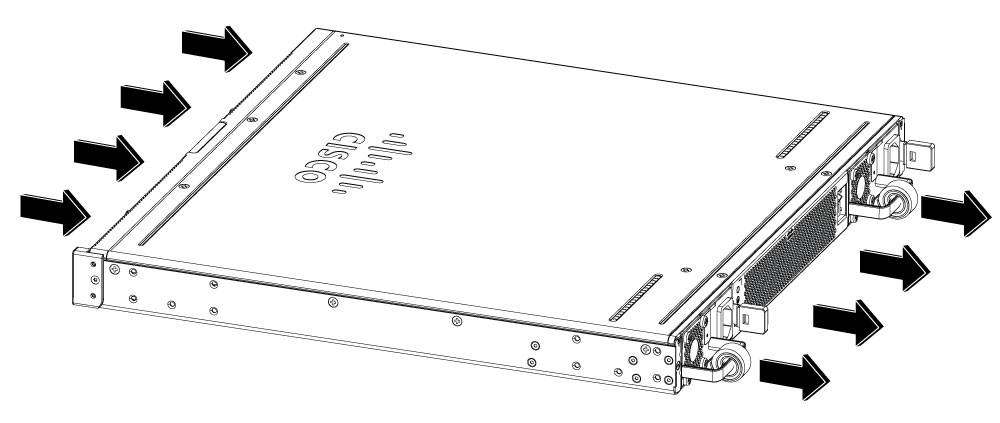
 Feedback
Feedback