1.2T Line Card
The following section describes the supported configurations and procedures to configure the card modes on the line card.
Card Modes
The line cards support module and slice configurations.
The line cards have two trunk ports (0 and 1) and 12 client ports (2 through 13) each. You can configure the line card in two modes:
-
Muxponder—In this mode, both trunk ports are configured with the same trunk rate. The client-to-trunk mapping is in a sequence.
-
Muxponder slice—In this mode, each trunk port is configured independent of the other with different trunk rates. The client-to-trunk mapping is fixed. For Trunk 0, the client ports are 2 through 7. For Trunk 1, the client ports are 8 through 13.
Sub 50G Configuration
You can configure the sub 50G or coupled mode on the line card only in the muxponder mode. The following table displays the port configuration for the supported data rates.
|
Trunk Data Rate (per trunk) |
Total Configured Data rate |
Card Support |
Trunk Ports |
Client Ports for Trunk 0 (100G) |
Shared Client Port (50G per trunk) |
Client Ports for Trunk 1 (100G) |
|---|---|---|---|---|---|---|
|
50G |
100G |
1.2T |
0, 1 |
- |
2 |
- |
|
150G |
300G |
1.2T |
0, 1 |
2 |
3 |
4 |
|
350G |
700G |
1.2T |
0, 1 |
2, 3, 4 |
5 |
6, 7, 8 |
|
450G |
900G |
1.2T |
0, 1 |
2, 3, 4, 5 |
6 |
7, 8, 9, 10 |
|
550G |
1.1T |
1.2T |
0, 1 |
2, 3, 4, 5, 6 |
7 |
8, 9, 10, 11, 12 |
1.2T line card supports an alternate port configuration for Sub 50G (split client port mapping) that you configure using CLI. The following table displays the port configuration for the supported data rates.
|
Trunk Data Rate (per trunk) |
Total Configured Data rate |
Card Support |
Trunk Ports |
Client Ports for Trunk 0 (100G) |
Shared Client Port (50G per trunk) |
Client Ports for Trunk 1 (100G) |
|---|---|---|---|---|---|---|
|
50G |
100G |
1.2T |
0, 1 |
- |
7 |
- |
|
150G |
300G |
1.2T |
0, 1 |
2 |
7 |
8 |
|
250G |
500G |
1.2T |
0, 1 |
2, 3 |
7 |
8, 9 |
|
350G |
700G |
1.2T |
0, 1 |
2, 3, 4 |
7 |
8, 9, 10 |
|
450G |
900G |
1.2T |
0, 1 |
2, 3, 4, 5 |
7 |
8, 9, 10, 11 |
|
550G |
1.1T |
1.2T |
0, 1 |
2, 3, 4, 5, 6 |
7 |
8, 9, 10, 11, 12 |
 Note |
In all x50G configurations, client traffic on the middle port is affected with ODUK-BDI and LF alarms after the power cycle or link flap on the trunk side. This issue is raised when the two network lanes work in coupled mode and move from low to high power. To solve this issue, create a new frame either at the near-end or far-end by performing shut or no shut of the trunk ports. |
Coupled Mode Restrictions
The following restrictions apply to the coupled mode configuration:
-
Both trunk ports must be configured with the same bits-per-symbol or baud rate and must be sent over same fiber and direction.
-
The chromatic dispersion must be configured to the same value for both trunk ports.
-
When trunk internal loopback is configured, it must be done for both trunk ports. Configuring internal loopback on only one trunk results in traffic loss.
-
Fault on a trunk port of a coupled pair may cause errors on all clients including those running only on the unaffected trunk port.
Configure Split Client Port Mapping
You can configure the trunk port to client port mapping for sub 50G data ratesin the default mode or in the split client port mapping mode.
To configure the split client port mapping, use the following commands.
configure
hw-module location location mxponder
split-client-port-mapping
commit
The following is a sample in which split-client-port-mapping is configured with a 450G trunk payload.
RP/0/RP0/CPU0:ios#configure
RP/0/RP0/CPU0:ios(config)#hw-module location 0/1/NXR0 mxponder
RP/0/RP0/CPU0:ios(config-hwmod-mxp)#split-client-port-mapping
RP/0/RP0/CPU0:ios(config-hwmod-mxp)#commit
RP/0/RP0/CPU0:ios(config-hwmod-mxp)#endTo remove the split client port-mapping configuration and configure default client port mapping, use the following commands.
configure
hw-module location location mxponder
no split-client-port-mapping
commit
The following is a sample in which split client port-mapping configuration is removed.
RP/0/RP0/CPU0:ios#configure
RP/0/RP0/CPU0:ios(config)#hw-module location 0/1/NXR0 mxponder
RP/0/RP0/CPU0:ios(config-hwmod-mxp)#no split-client-port-mapping
RP/0/RP0/CPU0:ios(config-hwmod-mxp)#commit
RP/0/RP0/CPU0:ios(config-hwmod-mxp)#endVerifying the Port Mapping Configuration
The following is a sample ouput of the split client port-mapping.
RP/0/RP0/CPU0:ios#show hw-module location 0/1/NXR0 mxponder
Location: 0/1/NXR0
Client Bitrate: 100GE
Trunk Bitrate: 450G
Status: Provisioning In Progress
LLDP Drop Enabled: FALSE
ARP Snoop Enabled: FALSE
Client Port Mapper/Trunk Port CoherentDSP0/1/0/0 CoherentDSP0/1/0/1
Traffic Split Percentage
HundredGigECtrlr0/1/0/2 ODU40/1/0/0/1 100 0
HundredGigECtrlr0/1/0/3 ODU40/1/0/0/2 100 0
HundredGigECtrlr0/1/0/4 ODU40/1/0/0/3 100 0
HundredGigECtrlr0/1/0/5 ODU40/1/0/0/4 100 0
HundredGigECtrlr0/1/0/7 ODU40/1/0/0/5 50 50
HundredGigECtrlr0/1/0/8 ODU40/1/0/1/1 0 100
HundredGigECtrlr0/1/0/9 ODU40/1/0/1/2 0 100
HundredGigECtrlr0/1/0/10 ODU40/1/0/1/3 0 100
HundredGigECtrlr0/1/0/11 ODU40/1/0/1/4 0 100The following is a sample ouput of the default client port mapping.
RP/0/RP0/CPU0:ios#show hw-module location 0/1/NXR0 mxponder
Location: 0/1/NXR0
Client Bitrate: 100GE
Trunk Bitrate: 450G
Status: Provisioning In Progress
LLDP Drop Enabled: FALSE
ARP Snoop Enabled: FALSE
Client Port Mapper/Trunk Port CoherentDSP0/1/0/0 CoherentDSP0/1/0/1
Traffic Split Percentage
HundredGigECtrlr0/1/0/2 ODU40/1/0/0/1 100 0
HundredGigECtrlr0/1/0/3 ODU40/1/0/0/2 100 0
HundredGigECtrlr0/1/0/4 ODU40/1/0/0/3 100 0
HundredGigECtrlr0/1/0/5 ODU40/1/0/0/4 100 0
HundredGigECtrlr0/1/0/6 ODU40/1/0/0/5 50 50
HundredGigECtrlr0/1/0/7 ODU40/1/0/1/1 0 100
HundredGigECtrlr0/1/0/8 ODU40/1/0/1/2 0 100
HundredGigECtrlr0/1/0/9 ODU40/1/0/1/3 0 100
HundredGigECtrlr0/1/0/10 ODU40/1/0/1/4 0 100
Supported Data Rates
The following data rates are supported on the line card.
The following table displays the client and trunk ports that are enabled for the muxponder configuration.
|
Trunk Data Rate |
Card Support |
Client Data Rate (100GE, OTU4) |
Trunk Ports |
Client Ports |
|---|---|---|---|---|
|
100 |
1.2T |
100GE, OTU4 |
0 |
2 |
|
200 |
1.2T |
100GE, OTU4 |
0, 1 |
2, 3, 4, 5 |
|
300 |
1.2T |
100GE, OTU4 |
0, 1 |
2, 3, 4, 5, 6, 7 |
|
400 |
1.2T |
100GE, OTU4 |
0, 1 |
2, 3, 4, 5, 6, 7, 8, 9 |
|
500 |
1.2T |
100GE, OTU4 |
0, 1 |
2, 3, 4, 5, 6, 7, 8, 9, 10, 11 |
|
600 |
1.2T |
100GE, OTU4 |
0, 1 |
2, 3, 4, 5, 6, 7, 8, 9, 10, 11, 12, 13 |
The following table displays the client and trunk ports that are enabled for the muxponder slice 0 configuration.
|
Trunk Data Rate |
Card Support |
Client Data Rate |
Trunk Ports |
Client Ports |
|---|---|---|---|---|
|
100 |
1.2T |
100, OTU4 |
0 |
2 |
|
200 |
1.2T |
100, OTU4 |
0 |
2, 3 |
|
300 |
1.2T |
100, OTU4 |
0 |
2, 3, 4 |
|
400 |
1.2T |
100, OTU4 |
0 |
2, 3, 4, 5 |
|
500 |
1.2T |
100, OTU4 |
0 |
2, 3, 4, 5, 6 |
|
600 |
1.2T |
100, OTU4 |
0 |
2, 3, 4, 5, 6, 7 |
The following table displays the client and trunk ports that are enabled for the muxponder slice 1 configuration.
|
Trunk Data Rate |
Card Support |
Client Data Rate |
Trunk Ports |
Client Ports |
|---|---|---|---|---|
|
100 |
1.2T |
100, OTU4 |
1 |
8 |
|
200 |
1.2T |
100, OTU4 |
1 |
8, 9 |
|
300 |
1.2T |
100, OTU4 |
1 |
8, 9, 10 |
|
400 |
1.2T |
100, OTU4 |
1 |
8, 9, 10, 11 |
|
500 |
1.2T |
100, OTU4 |
1 |
8, 9, 10, 11, 12 |
|
600 |
1.2T |
100, OTU4 |
1 |
8, 9, 10, 11, 12, 13 |
All configurations can be accomplished by using appropriate values for client bitrate and trunk bitrate parameters of the hw-module command.
The following table displays the trunk parameter ranges for the 1.2T card.
|
Trunk Payload |
FEC |
Min BPS |
Max BPS |
Min GBd |
Max GBd |
|---|---|---|---|---|---|
|
50G |
15% |
1 |
1.3125 |
24.0207911 |
31.5272884 |
|
50G |
27% |
1 |
1.4453125 |
24.0207911 |
34.7175497 |
|
100G |
15% |
1 |
2.625 |
24.0207911 |
63.0545768 |
|
100G |
27% |
1 |
2.890625 |
24.0207911 |
69.4350994 |
|
150G |
15% |
1.3203125 |
3.9375 |
24.0207911 |
71.6359689 |
|
150G |
27% |
1.453125 |
4.3359375 |
24.0207911 |
71.6749413 |
|
200G |
15% |
1.7578125 |
5.25 |
24.0207911 |
71.7420962 |
|
200G |
27% |
2 |
4.40625 |
31.51 |
69.43 |
|
250G |
15% |
2.1953125 |
6 |
26.2727403 |
71.8059237 |
|
250G |
27% |
2.4140625 |
6 |
28.9312914 |
71.9068991 |
|
300G |
15% |
2.6328125 |
6 |
31.5272884 |
71.8485385 |
|
300G |
27% |
2.8984375 |
6 |
34.7175497 |
71.8681352 |
|
350G |
15% |
3.0703125 |
6 |
36.7818364 |
71.8790086 |
|
350G |
27% |
3.3828125 |
6 |
40.503808 |
71.8404724 |
|
400G |
15% |
3.5078125 |
6 |
42.0363845 |
71.9018782 |
|
400G |
27% |
3.8671875 |
6 |
46.2900663 |
71.8197392 |
|
450G |
15% |
3.9453125 |
6 |
47.2909326 |
71.9196757 |
|
450G |
27% |
4.34375 |
6 |
52.0763245 |
71.9327648 |
|
500G |
15% |
4.3828125 |
6 |
52.5454806 |
71.93392 |
|
500G |
27% |
4.8281250 |
6 |
57.8625828 |
71.9068991 |
|
550G |
15% |
4.8203125 |
6 |
57.8000287 |
71.9455787 |
|
550G |
27% |
5.3125 |
6 |
63.6488411 |
71.88575 |
|
600G |
15% |
5.2578125 |
- |
- |
71.9552971 |
|
Trunk Payload |
FEC |
Min BPS |
Max BPS |
Min GBd |
Max GBd |
|---|---|---|---|---|---|
|
100G |
15% |
1 |
2.625 |
24.0207911 |
63.0545768 |
|
100G |
27% |
1 |
2.890625 |
24.0207911 |
69.4350994 |
|
150G |
15% |
1.3203125 |
3.9375 |
24.0207911 |
71.6359689 |
|
150G |
27% |
1.453125 |
4.3359375 |
24.0207911 |
71.6749413 |
|
200G |
15% |
2 |
4 |
31.5272884 |
63.0545768 |
|
200G |
27% |
2 |
4.40625 |
31.51664088 |
69.43509943 |
|
250G |
15% |
2.1953125 |
4.5 |
35.0303204 |
71.8059237 |
|
250G |
27% |
2.4140625 |
4.5 |
38.5750552 |
71.9068991 |
|
300G |
15% |
2.6328125 |
4.5 |
42.0363845 |
71.8485385 |
|
300G |
27% |
2.8984375 |
4.5 |
46.2900662857142 |
71.86813526 |
|
350G |
15% |
3.0703125 |
4.5 |
49.0424486 |
71.8790086 |
|
350G |
27% |
3.3828125 |
4.5 |
54.0050773 |
71.8404724 |
|
400G |
15% |
3.5078125 |
4.5 |
56.0485127 |
71.9018782 |
|
400G |
27% |
3.8671875 |
4.5 |
61.72008838 |
71.81973921 |
Configuring the Card Mode
You can configure the line card in the module (muxponder) or slice configuration (muxponder slice).
To configure the card in the muxponder mode, use the following commands.
configure
hw-module location location mxponder client-rate {100GE | OTU4}
hw-module location location mxponder trunk-rate {50G | 100G150G | 200G | 250G | 300G | 350G | 400G | 450G | 500G | 550G | 600G }
commit
To configure the card in the muxponder slice mode, use the following commands. configure hw-module location location mxponder-slice mxponder-slice-number client-rate { 100GE|OTU4}
hw-module location location mxponder-slice trunk-rate { 100G | 200G | 300G | 400G | 500G | 600G }
commit
Examples
The following is a sample in which the card is configured in the muxponder mode with a 550G trunk payload.
RP/0/RP0/CPU0:ios#config
Tue Oct 15 01:24:56.355 UTC
RP/0/RP0/CPU0:ios(config)#hw-module location 0/1/NXR0 mxponder client-rate 100GE
RP/0/RP0/CPU0:ios(config)#hw-module location 0/1/NXR0 mxponder trunk-rate 550G
RP/0/RP0/CPU0:ios(config)#commitThe following is a sample in which the card is configured in the muxponder mode with a 500G trunk payload.
RP/0/RP0/CPU0:ios#config
Sun Feb 24 14:09:33.989 UTC
RP/0/RP0/CPU0:ios(config)#hw-module location 0/2/NXR0 mxponder client-rate OTU4
RP/0/RP0/CPU0:ios(config)#hw-module location 0/2/NXR0 mxponder trunk-rate 500G
RP/0/RP0/CPU0:ios(config)#commitThe following is a sample in which the card is configured in the muxponder slice 0 mode with a 500G trunk payload.
RP/0/RP0/CPU0:ios#config
RP/0/RP0/CPU0:ios(config)#hw-module location 0/1/NXR0 mxponder-slice 0 client-rate 100GE
RP/0/RP0/CPU0:ios(config)#hw-module location 0/1/NXR0 mxponder-slice 0 trunk-rate 500G
RP/0/RP0/CPU0:ios(config)#commit
The following is a sample in which the card is configured in the muxponder slice 1 mode with a 400G trunk payload.
RP/0/RP0/CPU0:ios#config
RP/0/RP0/CPU0:ios(config)#hw-module location 0/1/NXR0 mxponder-slice 1 client-rate 100GE
RP/0/RP0/CPU0:ios(config)#hw-module location 0/1/NXR0 mxponder-slice 1 trunk-rate 400G
RP/0/RP0/CPU0:ios(config)#commit
The following is a sample in which the card is configured with mixed client rates in the muxponder slice mode.
RP/0/RP0/CPU0:ios#configure
Mon Mar 23 06:10:22.227 UTC
RP/0/RP0/CPU0:ios(config)#hw-module location 0/1/NXR0 mxponder-slice 0 client-rate OTU4 trunk-rate 500G
RP/0/RP0/CPU0:ios(config)#hw-module location 0/1/NXR0 mxponder-slice 1 client-rate 100GE trunk-rate 500G
RP/0/RP0/CPU0:ios(config)#commit
Verifying the Card Configuration
RP/0/RP0/CPU0:ios#show hw-module location 0/2/NXR0 mxponder
Fri Mar 15 11:48:48.344 IST
Location: 0/2/NXR0
Client Bitrate: 100GE
Trunk Bitrate: 500G
Status: Provisioned
LLDP Drop Enabled: FALSE
Client Port Mapper/Trunk Port CoherentDSP0/2/0/0 CoherentDSP0/2/0/1
Traffic Split Percentage
HundredGigECtrlr0/2/0/2 ODU40/2/0/0/1 100 0
HundredGigECtrlr0/2/0/3 ODU40/2/0/0/2 100 0
HundredGigECtrlr0/2/0/4 ODU40/2/0/0/3 100 0
HundredGigECtrlr0/2/0/5 ODU40/2/0/0/4 100 0
HundredGigECtrlr0/2/0/6 ODU40/2/0/0/5 100 0
HundredGigECtrlr0/2/0/7 ODU40/2/0/1/1 0 100
HundredGigECtrlr0/2/0/8 ODU40/2/0/1/2 0 100
HundredGigECtrlr0/2/0/9 ODU40/2/0/1/3 0 100
HundredGigECtrlr0/2/0/10 ODU40/2/0/1/4 0 100
HundredGigECtrlr0/2/0/11 ODU40/2/0/1/5 0 100The following is a sample ouput of the coupled mode configuration where the shared client port is highlighted.
RP/0/RP0/CPU0:ios#show hw-module location 0/1/NXR0 mxponder
Tue Oct 15 01:25:57.358 UTC
Location: 0/1/NXR0
Client Bitrate: 100GE
Trunk Bitrate: 550G
Status: Provisioned
LLDP Drop Enabled: FALSE
Client Port Mapper/Trunk Port CoherentDSP0/1/0/0 CoherentDSP0/1/0/1
Traffic Split Percentage
HundredGigECtrlr0/1/0/2 ODU40/1/0/0/1 100 0
HundredGigECtrlr0/1/0/3 ODU40/1/0/0/2 100 0
HundredGigECtrlr0/1/0/4 ODU40/1/0/0/3 100 0
HundredGigECtrlr0/1/0/5 ODU40/1/0/0/4 100 0
HundredGigECtrlr0/1/0/6 ODU40/1/0/0/5 100 0
HundredGigECtrlr0/1/0/7 ODU40/1/0/0/6 50 50
HundredGigECtrlr0/1/0/8 ODU40/1/0/1/1 0 100
HundredGigECtrlr0/1/0/9 ODU40/1/0/1/2 0 100
HundredGigECtrlr0/1/0/10 ODU40/1/0/1/3 0 100
HundredGigECtrlr0/1/0/11 ODU40/1/0/1/4 0 100
HundredGigECtrlr0/1/0/12 ODU40/1/0/1/5 0 100
The following is a sample ouput of all the muxponder slice 0 configurations.
RP/0/RP0/CPU0:ios#show hw-module location 0/1/NXR0 mxponder-slice 0
Fri Mar 15 06:04:18.348 UTC
Location: 0/1/NXR0
Slice ID: 0
Client Bitrate: 100GE
Trunk Bitrate: 500G
Status: Provisioned
LLDP Drop Enabled: FALSE
Client Port Mapper/Trunk Port CoherentDSP0/1/0/0
Traffic Split Percentage
HundredGigECtrlr0/1/0/2 ODU40/1/0/0/1 100
HundredGigECtrlr0/1/0/3 ODU40/1/0/0/2 100
HundredGigECtrlr0/1/0/4 ODU40/1/0/0/3 100
HundredGigECtrlr0/1/0/5 ODU40/1/0/0/4 100
HundredGigECtrlr0/1/0/6 ODU40/1/0/0/5 100The following is a sample ouput of all the muxponder slice 1 configurations.
RP/0/RP0/CPU0:ios#show hw-module location 0/1/NXR0 mxponder-slice 1
Fri Mar 15 06:11:50.020 UTC
Location: 0/1/NXR0
Slice ID: 1
Client Bitrate: 100GE
Trunk Bitrate: 400G
Status: Provisioned
LLDP Drop Enabled: TRUE
Client Port Mapper/Trunk Port CoherentDSP0/1/0/1
Traffic Split Percentage
HundredGigECtrlr0/1/0/8 ODU40/1/0/1/1 100
HundredGigECtrlr0/1/0/9 ODU40/1/0/1/2 100
HundredGigECtrlr0/1/0/10 ODU40/1/0/1/3 100
HundredGigECtrlr0/1/0/11 ODU40/1/0/1/4 100
The following is a sample ouput of the muxponder slice 1 configuration with client configured as OTU4.
RP/0/RP0/CPU0:ios#sh hw-module location 0/0/NXR0 mxponder-slice 1
Wed Mar 11 13:59:11.073 UTC
Location: 0/0/NXR0
Slice ID: 1
Client Bitrate: OTU4
Trunk Bitrate: 200G
Status: Provisioned
Client Port Peer/Trunk Port CoherentDSP0/0/0/1
Traffic Split Percentage
OTU40/0/0/8 ODU40/0/0/1/1 100
OTU40/0/0/9 ODU40/0/0/1/2 100
The following is a sample to verify the mixed client rate configuration in the muxponder slice mode.
RP/0/RP0/CPU0:ios#show hw-module location 0/1/NXR0 mxponder
Mon Mar 23 06:20:22.227 UTC
Location: 0/1/NXR0
Slice ID: 0
Client Bitrate: OTU4
Trunk Bitrate: 500G
Status: Provisioned
Client Port Peer/Trunk Port CoherentDSP0/1/0/0
Traffic Split Percentage
OTU40/1/0/2 ODU40/1/0/0/1 100
OTU40/1/0/3 ODU40/1/0/0/2 100
OTU40/1/0/4 ODU40/1/0/0/3 100
OTU40/1/0/5 ODU40/1/0/0/4 100
OTU40/1/0/6 ODU40/1/0/0/5 100
Location: 0/1/NXR0
Slice ID: 1
Client Bitrate: 100GE
Trunk Bitrate: 500G
Status: Provisioned
LLDP Drop Enabled: FALSE
ARP Snoop Enabled: FALSE
Client Port Mapper/Trunk Port CoherentDSP0/1/0/1
Traffic Split Percentage
HundredGigECtrlr0/1/0/8 ODU40/1/0/1/1 100
HundredGigECtrlr0/1/0/9 ODU40/1/0/1/2 100
HundredGigECtrlr0/1/0/10 ODU40/1/0/1/3 100
HundredGigECtrlr0/1/0/11 ODU40/1/0/1/4 100
HundredGigECtrlr0/1/0/12 ODU40/1/0/1/5 100
Use the following command to clear alarm statistics on the optics or coherent DSP controller.
clear counters controller controllertype R/S/I/P
The following is a sample in which the alarm statistics are cleared on the coherent DSP controller.
RP/0/RP0/CPU0:ios#show controller coherentDSP 0/1/0/0
Tue Jun 11 05:15:12.540 UTC
Port : CoherentDSP 0/1/0/0
Controller State : Up
Inherited Secondary State : Normal
Configured Secondary State : Normal
Derived State : In Service
Loopback mode : None
BER Thresholds : SF = 1.0E-5 SD = 1.0E-7
Performance Monitoring : Enable
Alarm Information:
LOS = 1 LOF = 1 LOM = 0
OOF = 1 OOM = 1 AIS = 0
IAE = 0 BIAE = 0 SF_BER = 0
SD_BER = 2 BDI = 2 TIM = 0
FECMISMATCH = 0 FEC-UNC = 0
Detected Alarms : None
Bit Error Rate Information
PREFEC BER : 8.8E-03
POSTFEC BER : 0.0E+00
TTI :
Remote hostname : P2B8
Remote interface : CoherentDSP 0/1/0/0
Remote IP addr : 0.0.0.0
FEC mode : Soft-Decision 15
AINS Soak : None
AINS Timer : 0h, 0m
AINS remaining time : 0 seconds
RP/0/RP0/CPU0:ios#clear counters controller coherentDSP 0/1/0/0
Tue Jun 11 05:17:07.271 UTC
All counters are cleared
RP/0/RP0/CPU0:ios#show controllers coherentDSP 0/1/0/1
Tue Jun 11 05:20:55.199 UTC
Port : CoherentDSP 0/1/0/1
Controller State : Up
Inherited Secondary State : Normal
Configured Secondary State : Normal
Derived State : In Service
Loopback mode : None
BER Thresholds : SF = 1.0E-5 SD = 1.0E-7
Performance Monitoring : Enable
Alarm Information:
LOS = 0 LOF = 0 LOM = 0
OOF = 0 OOM = 0 AIS = 0
IAE = 0 BIAE = 0 SF_BER = 0
SD_BER = 0 BDI = 0 TIM = 0
FECMISMATCH = 0 FEC-UNC = 0
Detected Alarms : None
Bit Error Rate Information
PREFEC BER : 1.2E-02
POSTFEC BER : 0.0E+00
TTI :
Remote hostname : P2B8
Remote interface : CoherentDSP 0/1/0/1
Remote IP addr : 0.0.0.0
FEC mode : Soft-Decision 15
AINS Soak : None
AINS Timer : 0h, 0m
AINS remaining time : 0 secondsRegeneration Mode
In an optical transmission system, 3R regeneration helps extend the reach of the optical communication links by reamplifying, reshaping, and retiming the data pulses. Regeneration helps to correct any distortion of optical signals by converting it to an electrical signal, processing that electrical signal, and then retransmitting it again as an optical signal.
In Regeneration (Regen) mode, the OTN signal is received on a trunk port and the regenerated OTN signal is sent on the other trunk port of the line card and the other way round. In this mode, only the trunk optics controller and coherentDSP controllers are created.
Configuring the Card in Regen Mode
The supported trunk rates for 1.2T card is100G to 600G in multiples of 100G.
To configure regen mode on 1.2T, use the following commands:
configure
hw-module location location
regen
trunk-rate trunk-rate
commit
exit
Example
The following is a sample to configure the regen mode on 1.2T line card with the trunk-rate 300.
RP/0/RP0/CPU0:ios#configure
RP/0/RP0/CPU0:ios(config)#hw-module location 0/0/NXR0
RP/0/RP0/CPU0:ios(config-hwmod)#regen
RP/0/RP0/CPU0:ios(config-regen)#trunk-rate 300
RP/0/RP0/CPU0:ios(config-regen)#commit
RP/0/RP0/CPU0:ios(config-regen)#exit
Verifying the Regen Mode
The following is a sample to verify the regen mode.
show hw-module location location regen
RP/0/RP0/CPU0:ios#show hw-module location 0/0 regen
Mon Mar 25 09:50:42.936 UTC
Location: 0/0/NXR0
Trunk Bitrate: 400G
Status: Provisioned
East Port West Port
CoherentDSP0/0/0/0 CoherentDSP0/0/0/1
The terms, East Port and West Port are used to represent OTN signal regeneration at the same layer.
Configuring the BPS
You can configure the Bits per Symbol (BPS) to 3.4375 to support 300G trunk configurations on 75 GHz networks using the following commands:
configure
controller optics R/S/I/P bits-per-symbol value
commit
RP/0/RP0/CPU0:ios#configure
Wed Mar 27 14:12:49.932 UTC
RP/0/RP0/CPU0:ios(config)#controller optics 0/3/0/0 bits-per-symbol 3.4375
RP/0/RP0/CPU0:ios(config)#commit
Supported Baud Rates
|
Traffic Rate |
Minimum Baud Rate |
Maximum Baud Rate |
|---|---|---|
|
400 |
43.34518 |
130.4647 |
|
600 |
59.53435 |
148.0555 |
|
800 |
79.37913 |
148.0555 |
|
1000 |
99.22392 |
148.0555 |
Viewing BPS and Baud Rate Ranges
To view the the BPS for a specific range use the following command:
show controller optics R/S/I/P bps-range bps-range | include data-rate | include fec-type
RP/0/RP0/CPU0:ios#show controllers optics 0/3/0/0 bps-range 3 3.05 | include 300G | include SD27
Thu Mar 28 03:01:39.751 UTC
300G SD27 3.0000000 69.4350994
300G SD27 3.0078125 69.2547485
300G SD27 3.0156250 69.0753320
300G SD27 3.0234375 68.8968428
300G SD27 3.0312500 68.7192736
300G SD27 3.0390625 68.5426174
300G SD27 3.0468750 68.3668671
To view the baud for a specific range use the following command:
show controller optics R/S/I/P baud-rate-range baud-range | include data-rate | include fec-type
RP/0/RP0/CPU0:ios#show controllers optics 0/3/0/0 baud-rate-range 43 43.4 | include 300G | include SD27
Thu Mar 28 03:12:36.521 UTC
300G SD27 4.8046875 43.3545986
300G SD27 4.8125000 43.2842178
300G SD27 4.8203125 43.2140651
300G SD27 4.8281250 43.1441394
300G SD27 4.8359375 43.0744397
300G SD27 4.8437500 43.0049648
Configuring the Trunk Rate for BPSK
You can configure trunk rates of 50G, 100G, and 150G to support Binary Phase-Shift Keying (BPSK) modulation. The BPSK modulation enables information to be carried over radio signals more efficiently.
You can configure trunk rates for BPSK using CLI, NetConf YANG, and OC models.
The following table list the 50G, 100G, and 150G trunk rates with the supported BPSK modulation:
|
Trunk Rate |
BPSK Modulation |
|---|---|
|
50G |
1 to 1.4453125 |
|
100G |
1 to 2.890625 |
|
150G |
1.453125 to 4.3359375 |
To configure the trunk rate for BPSK modulation, enter the following commands:
configure
hw-module location location mxponder
trunk-rate {50G | 100G | 150G}
commit
The following example shows how to configure trunk rate to 50G:
RP/0/RP0/CPU0:(config)#hw-module location 0/0/NXR0 mxponder
RP/0/RP0/CPU0:(config-hwmod-mxp)#trunk-rate 50G
RP/0/RP0/CPU0:(config-hwmod-mxp)#commit
Viewing the BPSK Trunk Rate Ranges
To view the trunk rate configured for the BPSK modulation, use the following show commands:
RP/0/RP0/CPU0:ios(hwmod-mxp)#show hw-module location 0/0/NXR0 mxponder
Tue Feb 25 11:13:41.934 UTC
Location: 0/0/NXR0
Client Bitrate: 100GE
Trunk Bitrate: 50G
Status: Provisioned
LLDP Drop Enabled: FALSE
ARP Snoop Enabled: FALSE
Client Port Mapper/Trunk Port CoherentDSP0/0/0/0 CoherentDSP0/0/0/1
Traffic Split Percentage
HundredGigECtrlr0/0/0/2 ODU40/0/0/0 50 50
RP/0/RP0/CPU0:ios#show controllers optics 0/0/0/0
Thu Mar 5 07:12:55.681 UTC
Controller State: Up
Transport Admin State: In Service
Laser State: On
LED State: Green
Optics Status
Optics Type: DWDM optics
DWDM carrier Info: C BAND, MSA ITU Channel=61, Frequency=193.10THz,
Wavelength=1552.524nm
Alarm Status:
-------------
Detected Alarms: None
LOS/LOL/Fault Status:
Alarm Statistics:
-------------
HIGH-RX-PWR = 0 LOW-RX-PWR = 2
HIGH-TX-PWR = 0 LOW-TX-PWR = 0
HIGH-LBC = 0 HIGH-DGD = 0
OOR-CD = 0 OSNR = 0
WVL-OOL = 0 MEA = 0
IMPROPER-REM = 0
TX-POWER-PROV-MISMATCH = 0
Laser Bias Current = 0.0 %
Actual TX Power = 1.97 dBm
RX Power = 1.58 dBm
RX Signal Power = 0.60 dBm
Frequency Offset = 386 MHz
Performance Monitoring: Enable
THRESHOLD VALUES
----------------
Parameter High Alarm Low Alarm High Warning Low Warning
------------------------ ---------- --------- ------------ -----------
Rx Power Threshold(dBm) 4.9 -12.0 0.0 0.0
Tx Power Threshold(dBm) 3.5 -10.1 0.0 0.0
LBC Threshold(mA) N/A N/A 0.00 0.00
Configured Tx Power = 2.00 dBm
Configured CD High Threshold = 180000 ps/nm
Configured CD lower Threshold = -180000 ps/nm
Configured OSNR lower Threshold = 0.00 dB
Configured DGD Higher Threshold = 180.00 ps
Baud Rate = 34.7175521851 GBd
Bits per Symbol = 1.0000000000 bits/symbol
Modulation Type: BPSK
Chromatic Dispersion -9 ps/nm
Configured CD-MIN -180000 ps/nm CD-MAX 180000 ps/nm
Polarization Mode Dispersion = 0.0 ps
Second Order Polarization Mode Dispersion = 125.00 ps^2
Optical Signal to Noise Ratio = 34.60 dB
SNR = 20.30 dB
Polarization Dependent Loss = 0.20 dB
Polarization Change Rate = 0.00 rad/s
Differential Group Delay = 2.00 ps
Filter Roll Off Factor : 0.100
Rx VOA Fixed Ratio : 15.00 dB
Enhanced Colorless Mode : 0
Enhanced SOP Tolerance Mode : 0
NLEQ Compensation Mode : 0
Cross Polarization Gain Mode : 0
Cross Polarization Weight Mode : 0
Carrier Phase Recovery Window : 0
Carrier Phase Recovery Extended Window : 0
AINS Soak : None
AINS Timer : 0h, 0m
AINS remaining time : 0 seconds
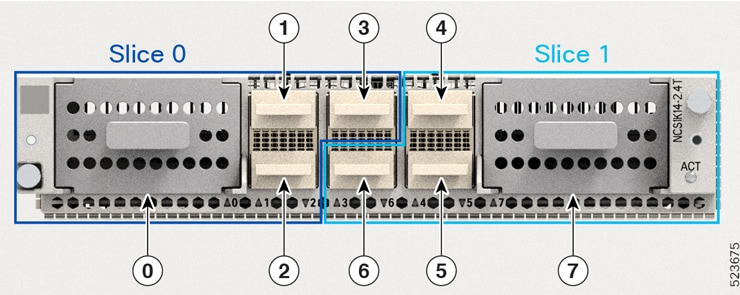
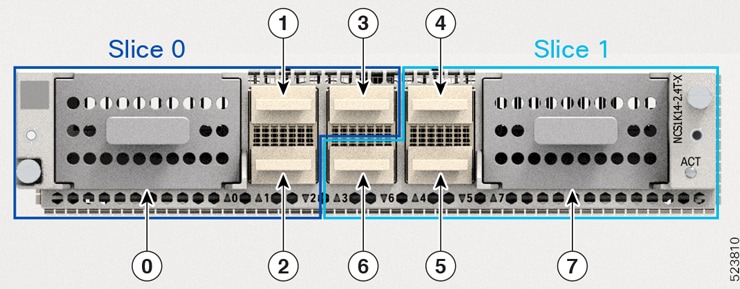
 Feedback
Feedback