First Published: 2024-07-19
Americas Headquarters
Cisco Systems, Inc.
170 West Tasman Drive
San Jose, CA 95134-1706
USA
http://www.cisco.com
Tel: 408 526-4000
800 553-NETS (6387)
Fax: 408 527-0883
New and Changed Information
The following table provides an overview of the significant changes up to the current release. The table does not provide an exhaustive list of all changes or the new features up to this release.
| Feature | Description | Release | Where Documented |
|---|---|---|---|
|
Holistic Topology View |
Topology now enables you to visualize all the fabrics in your network at once. You can double-click a node to view the interconnections of the nodes in the fabric using the LLDP and CDP protocol information. |
6.5.1 |
|
|
Terminology change |
The term "sites" is renamed to "fabrics". |
6.5.1 |
Entire document |
This document is available from your Cisco Nexus Dashboard Insights GUI as well as online at www.cisco.com. For the latest version of this document, visit Cisco Nexus Dashboard Insights Documentation.
About Topology
About Topology
Topology helps visualize all the switches and endpoints known by Nexus Dashboard Insights and displays the interconnection of the nodes in the fabric using the LLDP and CDP protocol information. Topology also helps find the nodes that are impacted by anomalies.
Access Topology by navigating to Overview > Topology.
Views in topology focus on the node selected by the user. The default view is All Fabrics view. The different views are:
-
All Fabric View
-
Node Level View
All Fabric View
All Fabrics view displays the list of the fabrics managed by Nexus Dashboard Insights.
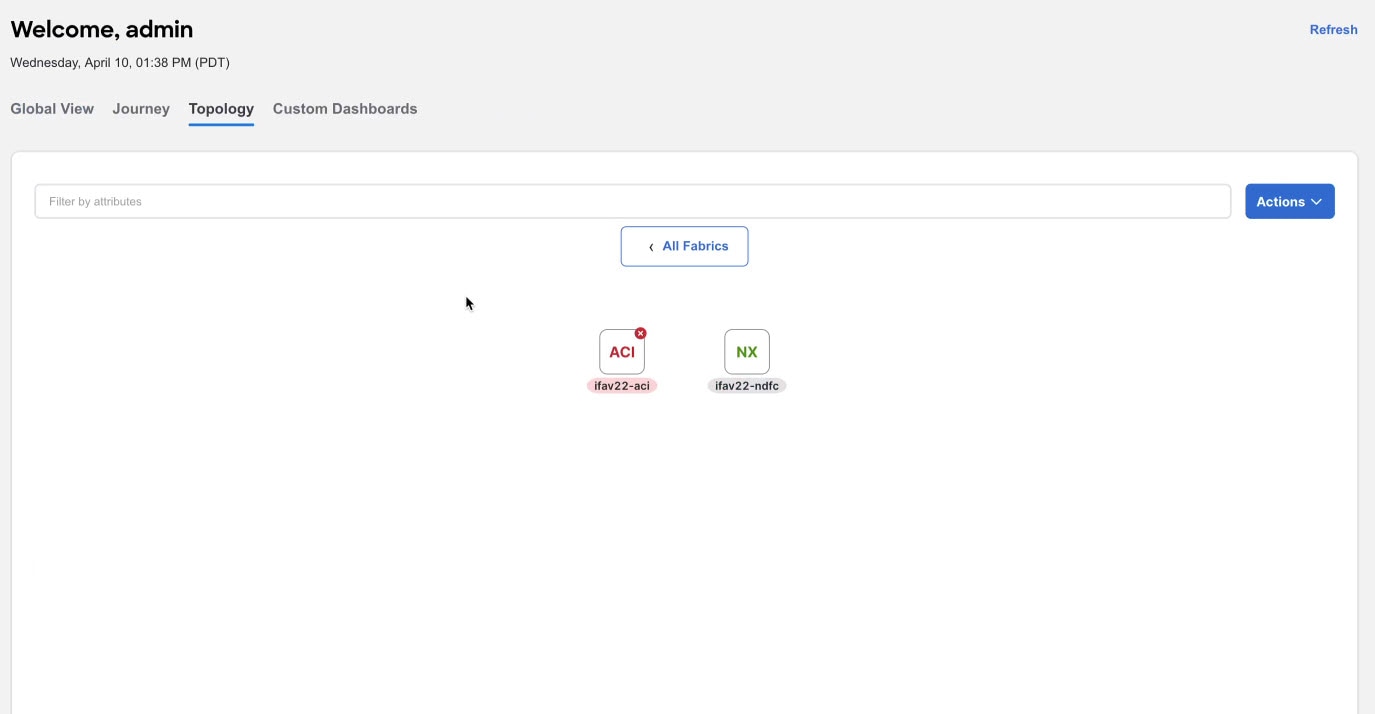
Click any specific node to view details available for it along with its connectivity to the other nodes. This is the Tooltip View. Tooltip displays the anomaly status, node name, node type, uplink connections and downlink connections. You can also click View More Details to view a page with detailed information about the node. To understand the details available, see Inventory.
Double-click to drill down and view the topology and all the switches connected to the node. The node level view has multiple levels and reveals the network connectivity details configured between different nodes. The node colors and the icon on the top right of the node represent the anomaly health for the node.
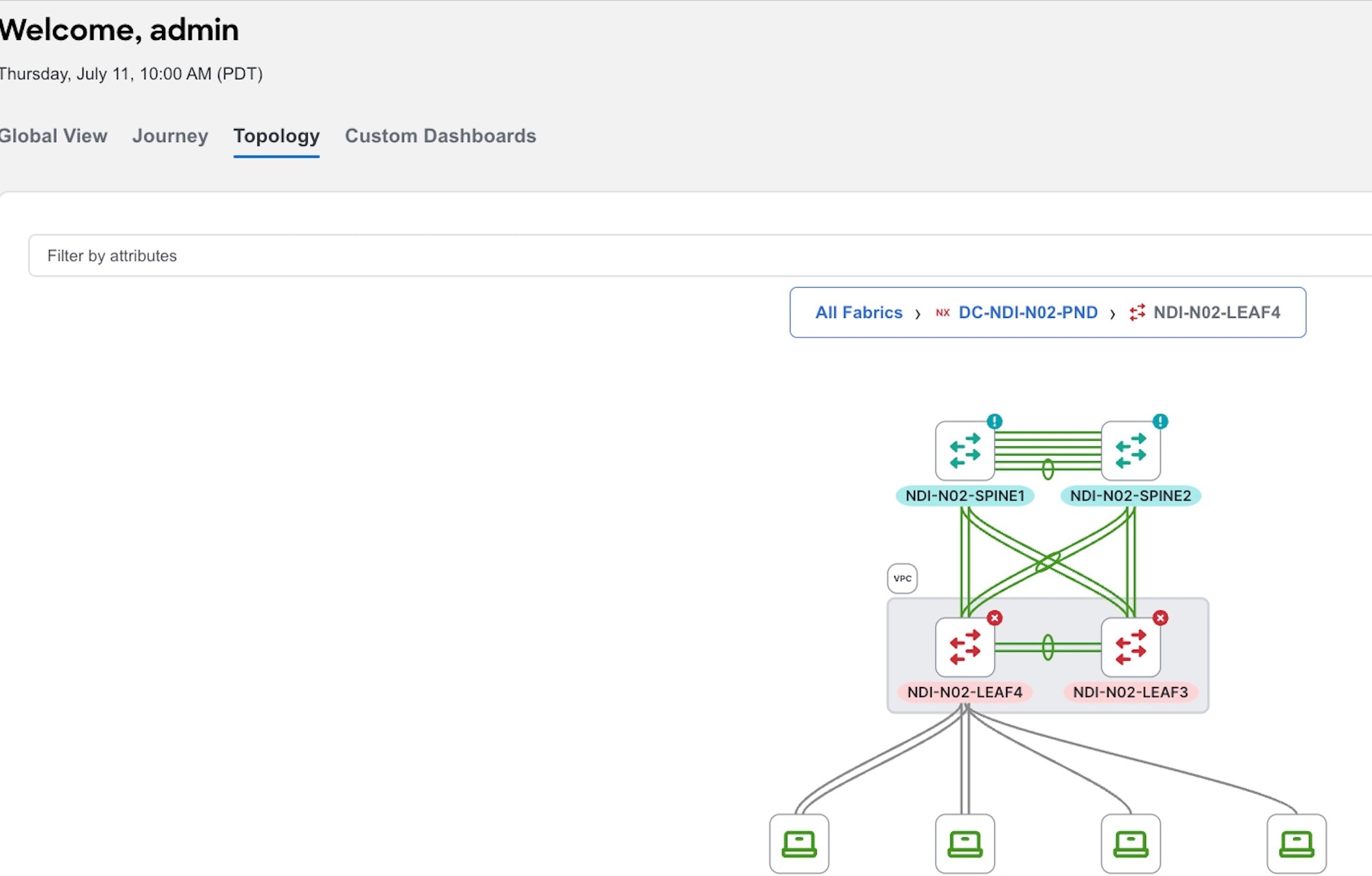
The nodes are interconnected by using lines. The line color shows connectivity health which is determined by operational status.
Breadcrumbs help you to navigate between views. The first element in the breadcrumbs is All Fabrics and the other elements are the names of the nodes that you double-clicked.
The actions dropdown allows you to toggle between vertical and horizontal layout for flexibility in display of the topology. Vertical Layout is the default layout. Click info icon on bottom right to get more information about the legend. It helps understand the node type, the node anomaly status, the node stack and the links used in the topology.
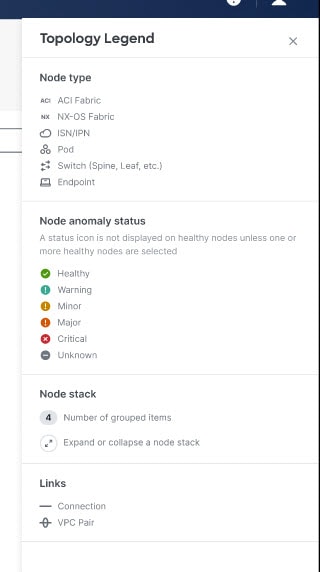
Use the zoom-in or zoom-out capability to change the scale of the viewed area in order to see more detail or less detail.
You can refine the displayed nodes by filters. Attributes available for filtering are relative to a specific view, and change according to the view selected. Use the following operators to filter the refinement:
| Operator | Description |
|---|---|
|
== |
With the initial filter type, this operator, and a subsequent value, returns an exact match. |
|
!= |
With the initial filter type, this operator, and a subsequent value, returns all that do not have the same value. |
|
contains |
With the initial filter type, this operator, and a subsequent value, returns all that contain the value. |
|
!contains |
With the initial filter type, this operator, and a subsequent value, returns all that do not contain the value. |
Filtering does not search for the attribute value across the nodes maintained in a given network topology, but only highlights the filtered node, if present in the current view of the topology.
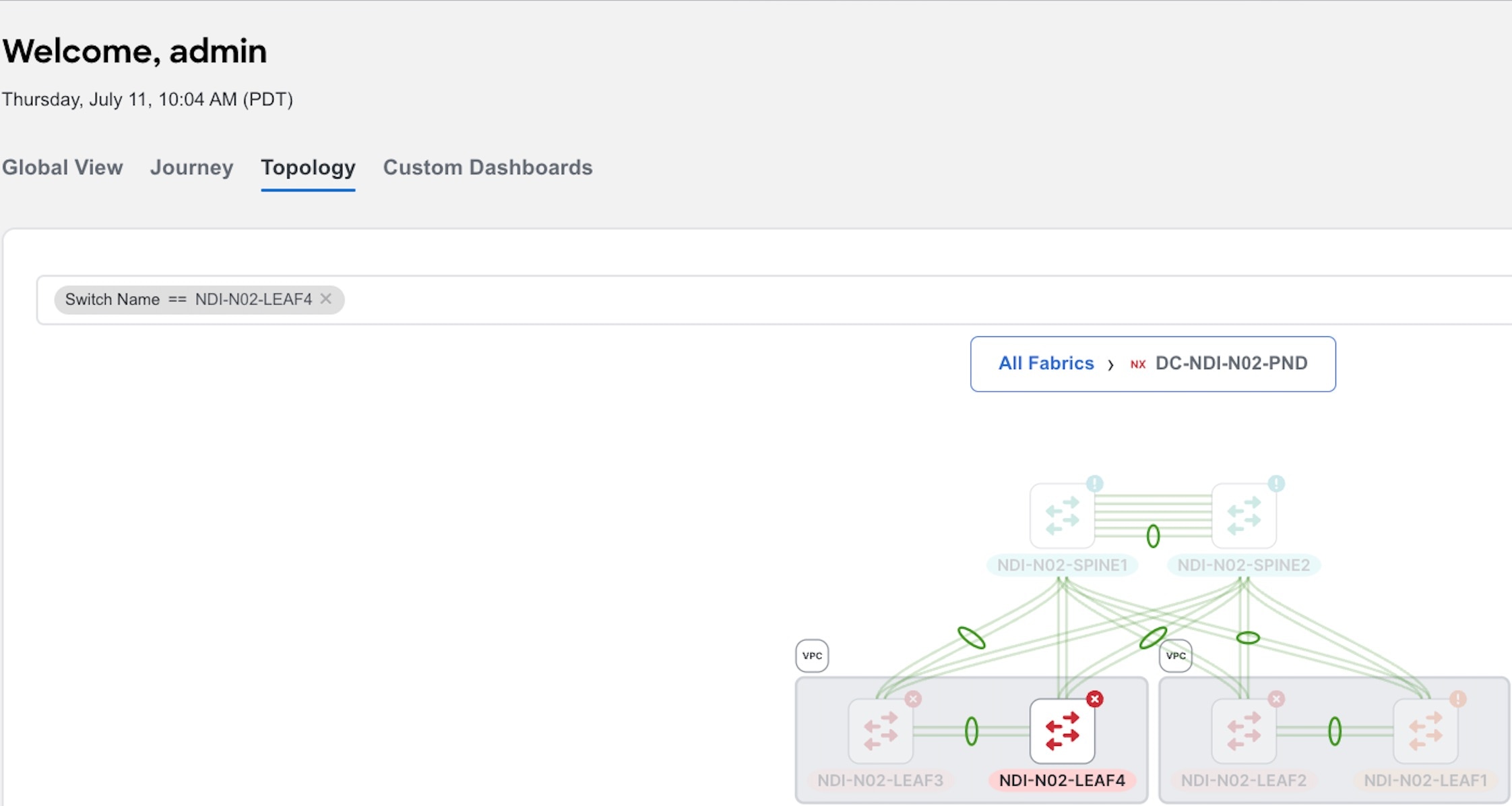
Node Topology View
It displays a detailed view for a given switch and its connectivity to other nodes. In this view, you can click on the node to view details such as the endpoints configured, and connectivity information via tooltip. A maximum of 9 endpoints are displayed individually for any leaf node. To view others, double click the cluster-node. Click More to view the other endpoints not displayed individually.
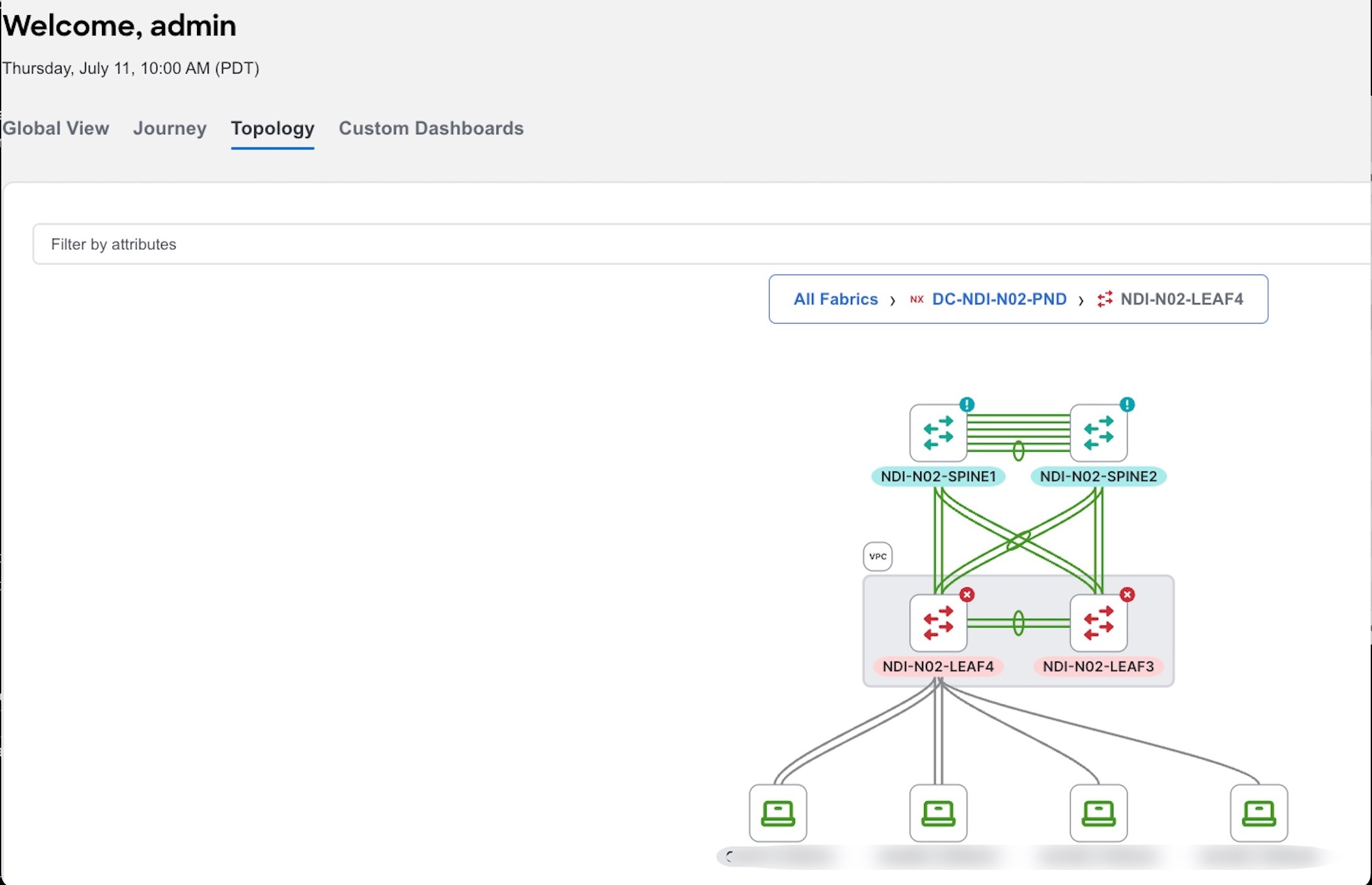
Guidelines and Limitations
-
Holistic topology view is supported on Nexus Dashboard Fabric Controller release 12.2.2 and later.
-
Topology is not supported on Cisco Nexus 7000 switch with a core-router role.
View Topology
In Nexus Dashboard Insights, you can view Topology in the following ways:
-
Navigate to Overview > Topology.
OR
-
Navigate to Manage > Inventory > Switches.
-
Select a switch.
-
From the Actions drop-down menu, click View in Topology
OR
-
Navigate to Manage > Inventory > Controllers.
-
Select a controller.
-
From the Actions drop-down menu, click View in Topology
OR
-
Navigate to Manage > Inventory > Switches.
-
Click Switch Name
-
Navigate to Connectivity > Endpoints.
-
Select a endpoint.
-
From the Actions drop-down menu, click View in Topology
Copyright
THE SPECIFICATIONS AND INFORMATION REGARDING THE PRODUCTS IN THIS MANUAL ARE SUBJECT TO CHANGE WITHOUT NOTICE. ALL STATEMENTS, INFORMATION, AND RECOMMENDATIONS IN THIS MANUAL ARE BELIEVED TO BE ACCURATE BUT ARE PRESENTED WITHOUT WARRANTY OF ANY KIND, EXPRESS OR IMPLIED. USERS MUST TAKE FULL RESPONSIBILITY FOR THEIR APPLICATION OF ANY PRODUCTS.
THE SOFTWARE LICENSE AND LIMITED WARRANTY FOR THE ACCOMPANYING PRODUCT ARE SET FORTH IN THE INFORMATION PACKET THAT SHIPPED WITH THE PRODUCT AND ARE INCORPORATED HEREIN BY THIS REFERENCE. IF YOU ARE UNABLE TO LOCATE THE SOFTWARE LICENSE OR LIMITED WARRANTY, CONTACT YOUR CISCO REPRESENTATIVE FOR A COPY.
The Cisco implementation of TCP header compression is an adaptation of a program developed by the University of California, Berkeley (UCB) as part of UCB’s public domain version of the UNIX operating system. All rights reserved. Copyright © 1981, Regents of the University of California.
NOTWITHSTANDING ANY OTHER WARRANTY HEREIN, ALL DOCUMENT FILES AND SOFTWARE OF THESE SUPPLIERS ARE PROVIDED “AS IS" WITH ALL FAULTS. CISCO AND THE ABOVE-NAMED SUPPLIERS DISCLAIM ALL WARRANTIES, EXPRESSED OR IMPLIED, INCLUDING, WITHOUT LIMITATION, THOSE OF MERCHANTABILITY, FITNESS FOR A PARTICULAR PURPOSE AND NONINFRINGEMENT OR ARISING FROM A COURSE OF DEALING, USAGE, OR TRADE PRACTICE.
IN NO EVENT SHALL CISCO OR ITS SUPPLIERS BE LIABLE FOR ANY INDIRECT, SPECIAL, CONSEQUENTIAL, OR INCIDENTAL DAMAGES, INCLUDING, WITHOUT LIMITATION, LOST PROFITS OR LOSS OR DAMAGE TO DATA ARISING OUT OF THE USE OR INABILITY TO USE THIS MANUAL, EVEN IF CISCO OR ITS SUPPLIERS HAVE BEEN ADVISED OF THE POSSIBILITY OF SUCH DAMAGES.
Any Internet Protocol (IP) addresses and phone numbers used in this document are not intended to be actual addresses and phone numbers. Any examples, command display output, network topology diagrams, and other figures included in the document are shown for illustrative purposes only. Any use of actual IP addresses or phone numbers in illustrative content is unintentional and coincidental.
The documentation set for this product strives to use bias-free language. For the purposes of this documentation set, bias-free is defined as language that does not imply discrimination based on age, disability, gender, racial identity, ethnic identity, sexual orientation, socioeconomic status, and intersectionality. Exceptions may be present in the documentation due to language that is hardcoded in the user interfaces of the product software, language used based on RFP documentation, or language that is used by a referenced third-party product.
Cisco and the Cisco logo are trademarks or registered trademarks of Cisco and/or its affiliates in the U.S. and other countries. To view a list of Cisco trademarks, go to this URL: http://www.cisco.com/go/trademarks. Third-party trademarks mentioned are the property of their respective owners. The use of the word partner does not imply a partnership relationship between Cisco and any other company. (1110R)
© 2017-2024 Cisco Systems, Inc. All rights reserved.
Bias-Free Language
The documentation set for this product strives to use bias-free language. For the purposes of this documentation set, bias-free is defined as language that does not imply discrimination based on age, disability, gender, racial identity, ethnic identity, sexual orientation, socioeconomic status, and intersectionality. Exceptions may be present in the documentation due to language that is hardcoded in the user interfaces of the product software, language used based on RFP documentation, or language that is used by a referenced third-party product. Learn more about how Cisco is using Inclusive Language.
Need help?
- Open a Support Case
- (Requires a Cisco Service Contract)