First Published: 2024-07-28
Americas Headquarters
Cisco Systems, Inc.
170 West Tasman Drive
San Jose, CA 95134-1706
USA
http://www.cisco.com
Tel: 408 526-4000
800 553-NETS (6387)
Fax: 408 527-0883
New and Changed Information
The following table provides an overview of the significant changes up to the current release. The table does not provide an exhaustive list of all changes or of the new features up to this release.
| Feature | Description | Release | Where Documented |
|---|---|---|---|
|
Search and Explore |
New Search and Explore enables you to search for any IP or MAC address across all the fabrics managed by Nexus Dashboard Insights, and execute show commands to display anomalies. |
6.5.1 |
|
|
Terminology change |
The term "sites" is renamed to "fabrics". |
6.5.1 |
Entire document |
This document is available from your Nexus Dashboard Insights GUI as well as online at www.cisco.com. For the latest version of this document, visit Cisco Nexus Dashboard Insights Documentation.
Search and Explore
About Search and Explore
Search and Explore allows you to quickly search for an IP or MAC address, interface name, or switch name across all the fabrics managed by Nexus Dashboard Insights and view the results within a few seconds. You can also create a show query to display anomalies, advisories, controllers and switches in inventory, interfaces, endpoints, and more. Search and Explore also enables you to ask questions or use explore queries to understand how different elements communicate with each other as well as other associations.
Types of Queries Supported
Search and Explore supports these queries:
-
What Query - Answers how the different networking entities are related to each other.
Examples What endpoints are associated with interface: topology/pod-1/paths-101/pathep-[eth1/3] or VRF:uni/tn-secure/ctx-ctx1
-
Show Query - Used to view any of the various objects across any fabric currently visible in Nexus Dashboard Insights. You can perform show queries on anomalies, advisories, switches, controllers, endpoints, interfaces, flows and more.
Guidelines and Limitations
Guidelines and Limitations for Search and Explore
-
Search is supported on IPv4 and IPv6 addresses.
-
When you enter a search string, auto-suggest displays the results that begin with the input string and is case sensitive.
-
Search is not available for hardware and capacity resources on leaf switches.
-
In certain cases, keyword search for interface types such as port channel, virtual port channel, and virtual port channel peer link is not supported.
-
Scale limits for Search and Explore include:
-
On virtual Nexus Dashboard we support snapshots with 100,000 logical rules and 350,000 (Vertices + Edges).
-
On physical Nexus Dashboard we support snapshots with 300,000 logical rules and 1000,000 (Vertices + Edges).
-
Guidelines and Limitations for Queries
-
What X to any association query is only supported for single fabrics.
-
The retention period for a What query is 7 days. After that the What query will not be displayed in historical searches.
-
For NX-OS fabric, this feature provides a switch-wide view of VRFs, VLANs, interfaces, endpoints and leaf switch resources in the fabric. It also provides Layer 2 VNI and Layer 3 VNI as resources.
-
Resource aggregation is supported for VLAN and VRF resources. With resource aggregation, resources like VRF and VLAN are discovered for the entire fabric and all the leaf switches are aggregated by these resources. If you query What VLANs are associated with any? in the Query Results area, you will see a list of all the VLANs available across the fabric. EP and LEAF counts will be aggregated by VLAN and you can find all the EPs and LEAFs associated to a single VLAN by clicking the aggregated resource counts.
Additionally, as the VLAN and VRF queries are fabric wide, if you want to explore resources for a VLAN on a specific leaf switch, you must use the AND operator in your query. For example, What EPs are associated with VRF:vrf-vrf_51020 and LEAF:CANDID-SYS-S1-L1.
-
A networking asset, such as interfaces on a leaf switch, must be associated with an endpoint in the leaf switch for you to be able to explore it in Search and Explore.
-
When a VRF is not operational, Search and Explore discovers the endpoints as a Layer 2 endpoint. Endpoints are discovered as Layer 3 or Layer 2 endpoints. All endpoints present in a VLAN are discovered, and other endpoints are ignored.
-
In Search and Explore if you do not see endpoints or other network assets, look for system anomalies in the associated snapshot. Verify that the collection has succeeded in all the leaf switches. If the collection failed, it may result in endpoints not being discovered.
-
NDFC based fabric must have endpoints available in VNI or VRF for certain WHAT queries to work, since this feature is based on the endpoints learnt on VNI and/or VRF. If the endpoints is not available, the What query for VRF or L3 VNI will not display accurate results.
Perform Search and Explore
-
Click Search and Explore.
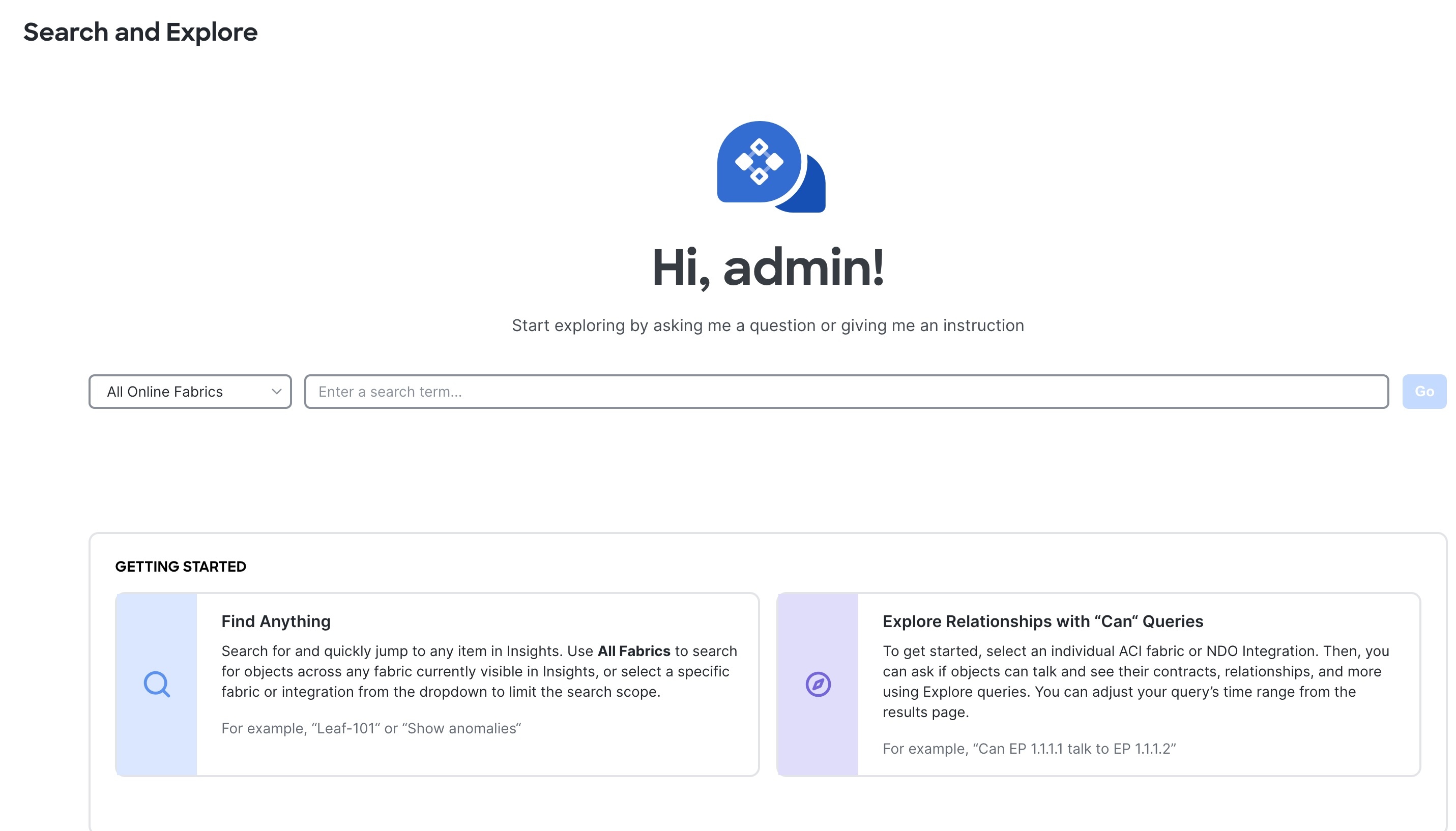
-
From the drop-down list, select All Online Fabrics or a single fabric.
-
Keyword Search
-
To perform a keyword search start typing the IP or MAC address, interface name, or switch name. Once you start typing the first 3 alphabets or numbers, auto-suggest results are displayed.
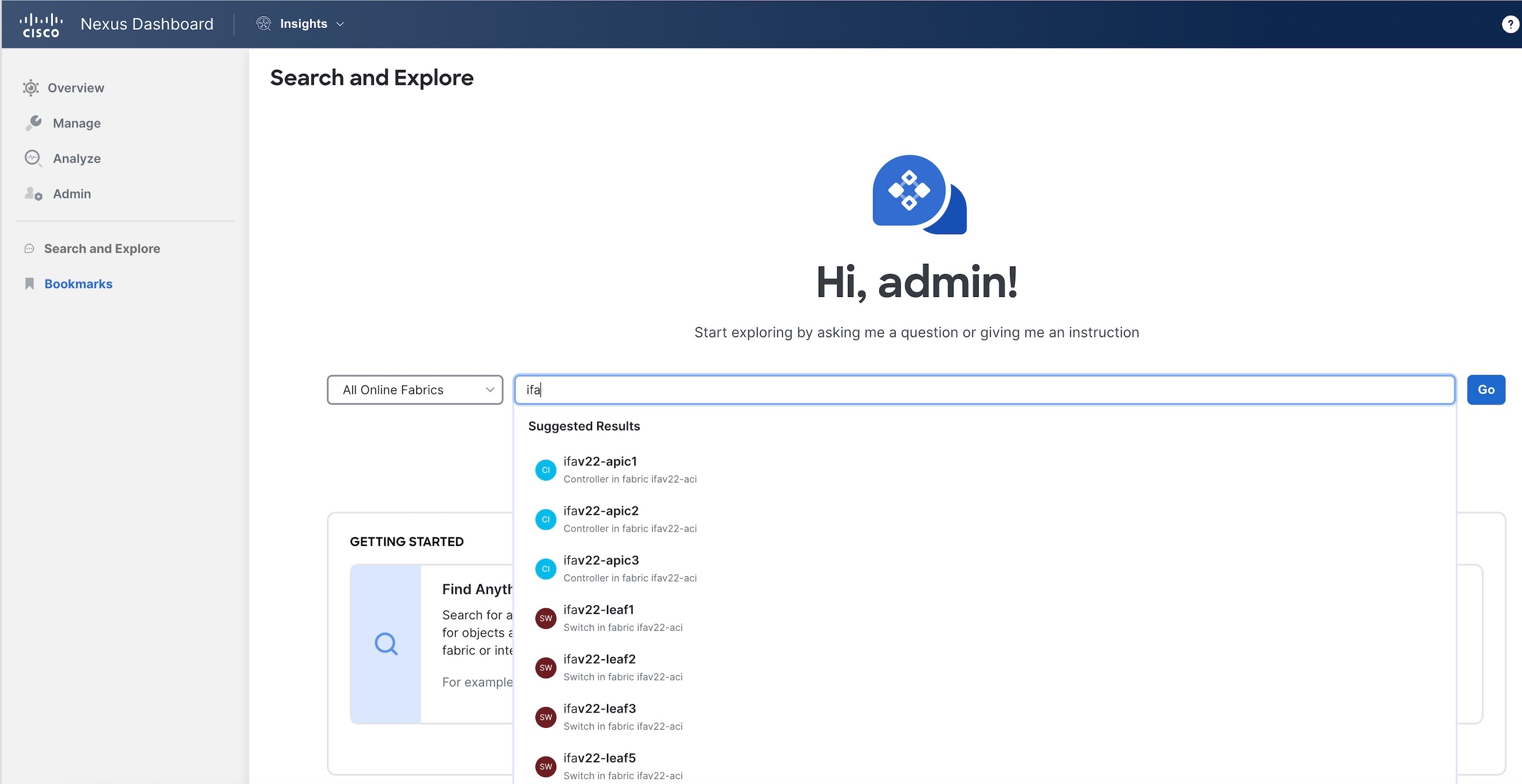
Keyword search is supported on online fabrics. Keyword search is case sensitive.
-
Select a result from the suggested results and click Go.
-
By default, search results for Active Now are displayed. From the Date and Time selector, select the time range to view results for a specific time.
-
For MAC and IP address search the endpoint page is displayed. For switch and interface name search the inventory page is displayed.
-
-
Show Queries
-
You can perform show queries on anomalies, advisories, switches, controllers, endpoints, interfaces, flows and more.
-
To perform a show query start typing show. Once you start typing auto-suggest results are displayed.
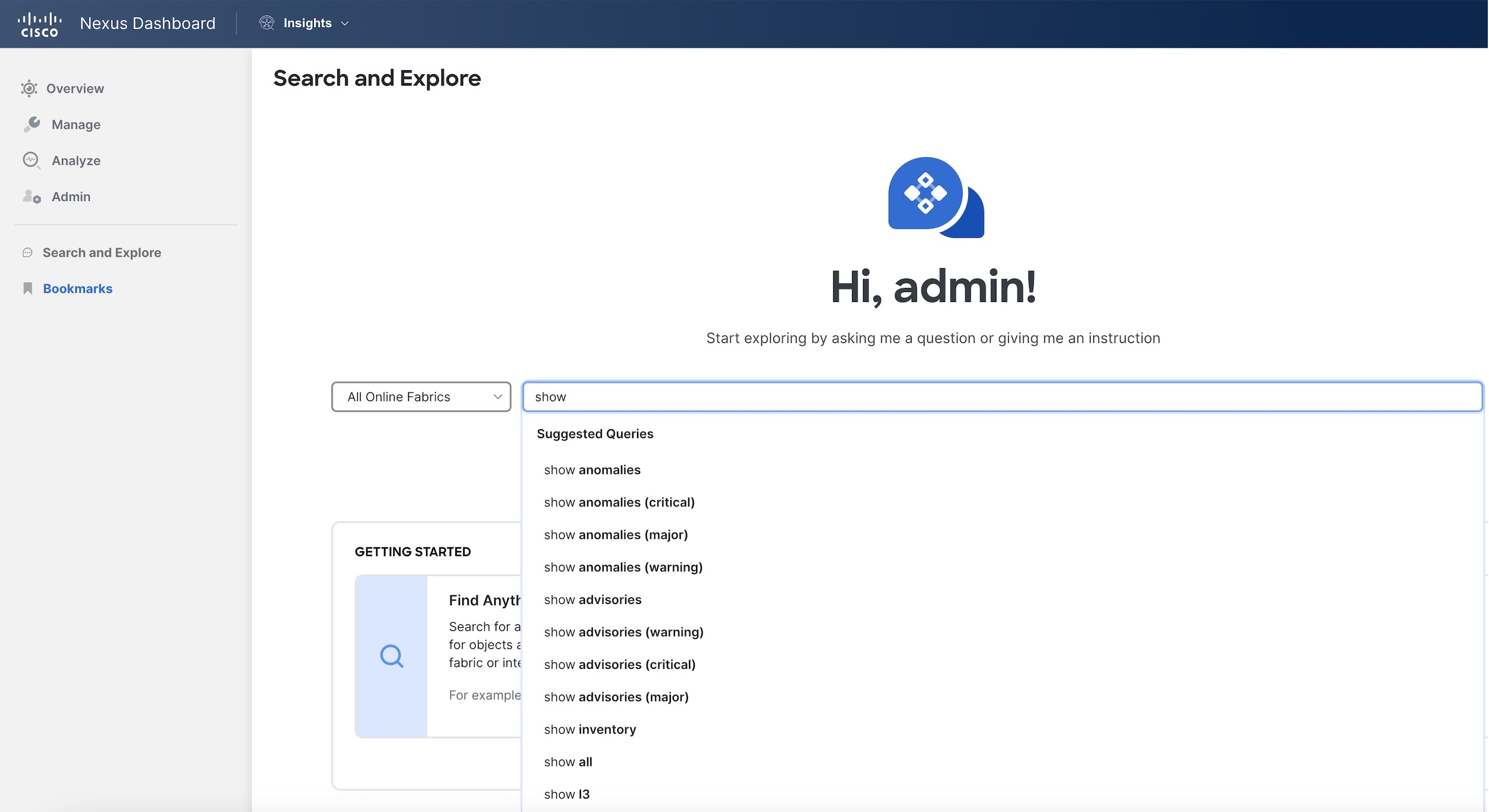
-
Select a query from the suggested results and click Go.
-
By default, search results for Active Now are displayed. From the Date and Time selector, select the time range to view results for a specific time.
-
The show query results are displayed in the existing Insights page with filters.
-
-
What Queries
-
You can perform a what query to answer the question, What entities are associated with each other?
-
To perform a what query, select a single fabric from the drop-down list and start typing what.
-
Once you start typing auto-suggest results are displayed.
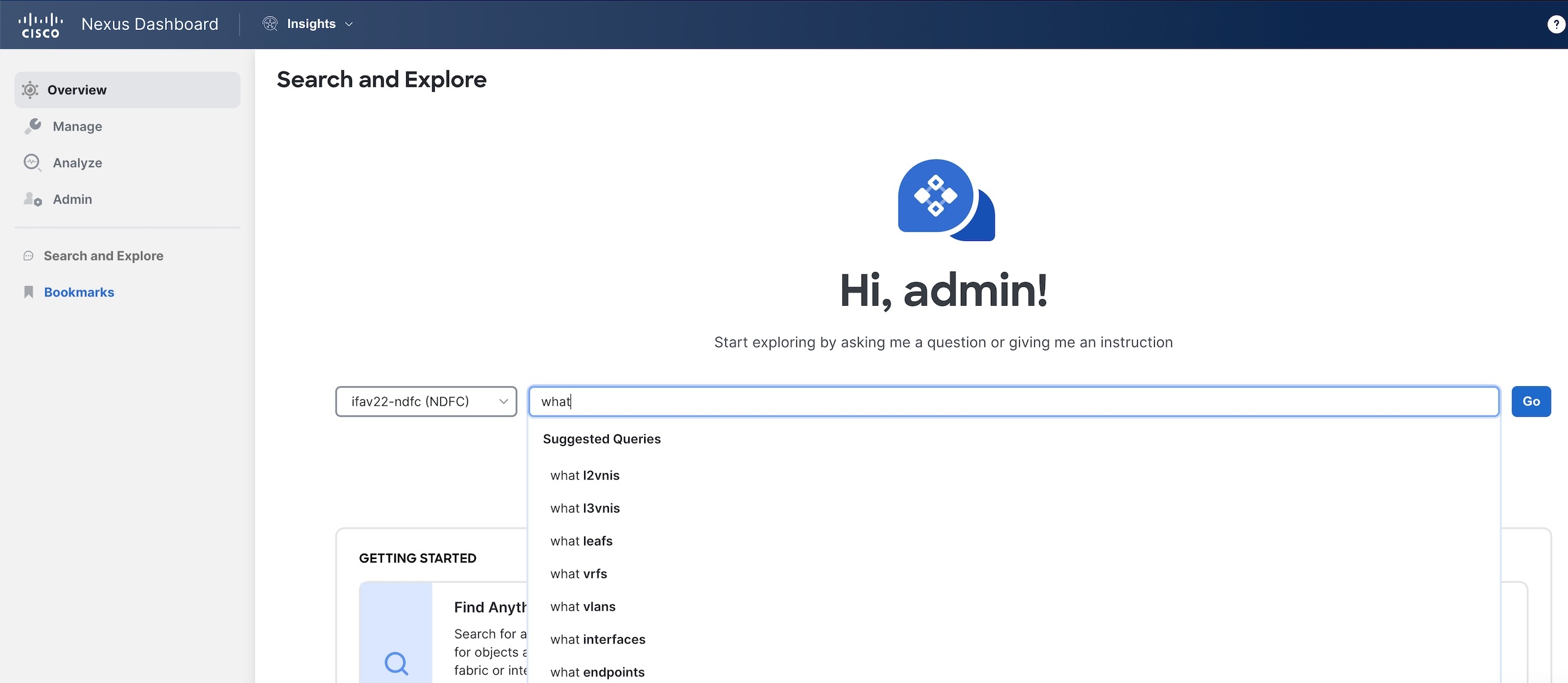
-
Select a query from the suggested results and click Go.
-
By default, search results for Active Now are displayed. From the Date and Time selector, select the time range to view results for a specific time.
-
The what query results are displayed in a tabular format.
-
Copyright
THE SPECIFICATIONS AND INFORMATION REGARDING THE PRODUCTS IN THIS MANUAL ARE SUBJECT TO CHANGE WITHOUT NOTICE. ALL STATEMENTS, INFORMATION, AND RECOMMENDATIONS IN THIS MANUAL ARE BELIEVED TO BE ACCURATE BUT ARE PRESENTED WITHOUT WARRANTY OF ANY KIND, EXPRESS OR IMPLIED. USERS MUST TAKE FULL RESPONSIBILITY FOR THEIR APPLICATION OF ANY PRODUCTS.
THE SOFTWARE LICENSE AND LIMITED WARRANTY FOR THE ACCOMPANYING PRODUCT ARE SET FORTH IN THE INFORMATION PACKET THAT SHIPPED WITH THE PRODUCT AND ARE INCORPORATED HEREIN BY THIS REFERENCE. IF YOU ARE UNABLE TO LOCATE THE SOFTWARE LICENSE OR LIMITED WARRANTY, CONTACT YOUR CISCO REPRESENTATIVE FOR A COPY.
The Cisco implementation of TCP header compression is an adaptation of a program developed by the University of California, Berkeley (UCB) as part of UCB’s public domain version of the UNIX operating system. All rights reserved. Copyright © 1981, Regents of the University of California.
NOTWITHSTANDING ANY OTHER WARRANTY HEREIN, ALL DOCUMENT FILES AND SOFTWARE OF THESE SUPPLIERS ARE PROVIDED “AS IS" WITH ALL FAULTS. CISCO AND THE ABOVE-NAMED SUPPLIERS DISCLAIM ALL WARRANTIES, EXPRESSED OR IMPLIED, INCLUDING, WITHOUT LIMITATION, THOSE OF MERCHANTABILITY, FITNESS FOR A PARTICULAR PURPOSE AND NONINFRINGEMENT OR ARISING FROM A COURSE OF DEALING, USAGE, OR TRADE PRACTICE.
IN NO EVENT SHALL CISCO OR ITS SUPPLIERS BE LIABLE FOR ANY INDIRECT, SPECIAL, CONSEQUENTIAL, OR INCIDENTAL DAMAGES, INCLUDING, WITHOUT LIMITATION, LOST PROFITS OR LOSS OR DAMAGE TO DATA ARISING OUT OF THE USE OR INABILITY TO USE THIS MANUAL, EVEN IF CISCO OR ITS SUPPLIERS HAVE BEEN ADVISED OF THE POSSIBILITY OF SUCH DAMAGES.
Any Internet Protocol (IP) addresses and phone numbers used in this document are not intended to be actual addresses and phone numbers. Any examples, command display output, network topology diagrams, and other figures included in the document are shown for illustrative purposes only. Any use of actual IP addresses or phone numbers in illustrative content is unintentional and coincidental.
The documentation set for this product strives to use bias-free language. For the purposes of this documentation set, bias-free is defined as language that does not imply discrimination based on age, disability, gender, racial identity, ethnic identity, sexual orientation, socioeconomic status, and intersectionality. Exceptions may be present in the documentation due to language that is hardcoded in the user interfaces of the product software, language used based on RFP documentation, or language that is used by a referenced third-party product.
Cisco and the Cisco logo are trademarks or registered trademarks of Cisco and/or its affiliates in the U.S. and other countries. To view a list of Cisco trademarks, go to this URL: http://www.cisco.com/go/trademarks. Third-party trademarks mentioned are the property of their respective owners. The use of the word partner does not imply a partnership relationship between Cisco and any other company. (1110R)
© 2017-2024 Cisco Systems, Inc. All rights reserved.
Bias-Free Language
The documentation set for this product strives to use bias-free language. For the purposes of this documentation set, bias-free is defined as language that does not imply discrimination based on age, disability, gender, racial identity, ethnic identity, sexual orientation, socioeconomic status, and intersectionality. Exceptions may be present in the documentation due to language that is hardcoded in the user interfaces of the product software, language used based on RFP documentation, or language that is used by a referenced third-party product. Learn more about how Cisco is using Inclusive Language.
Need help?
- Open a Support Case
- (Requires a Cisco Service Contract)